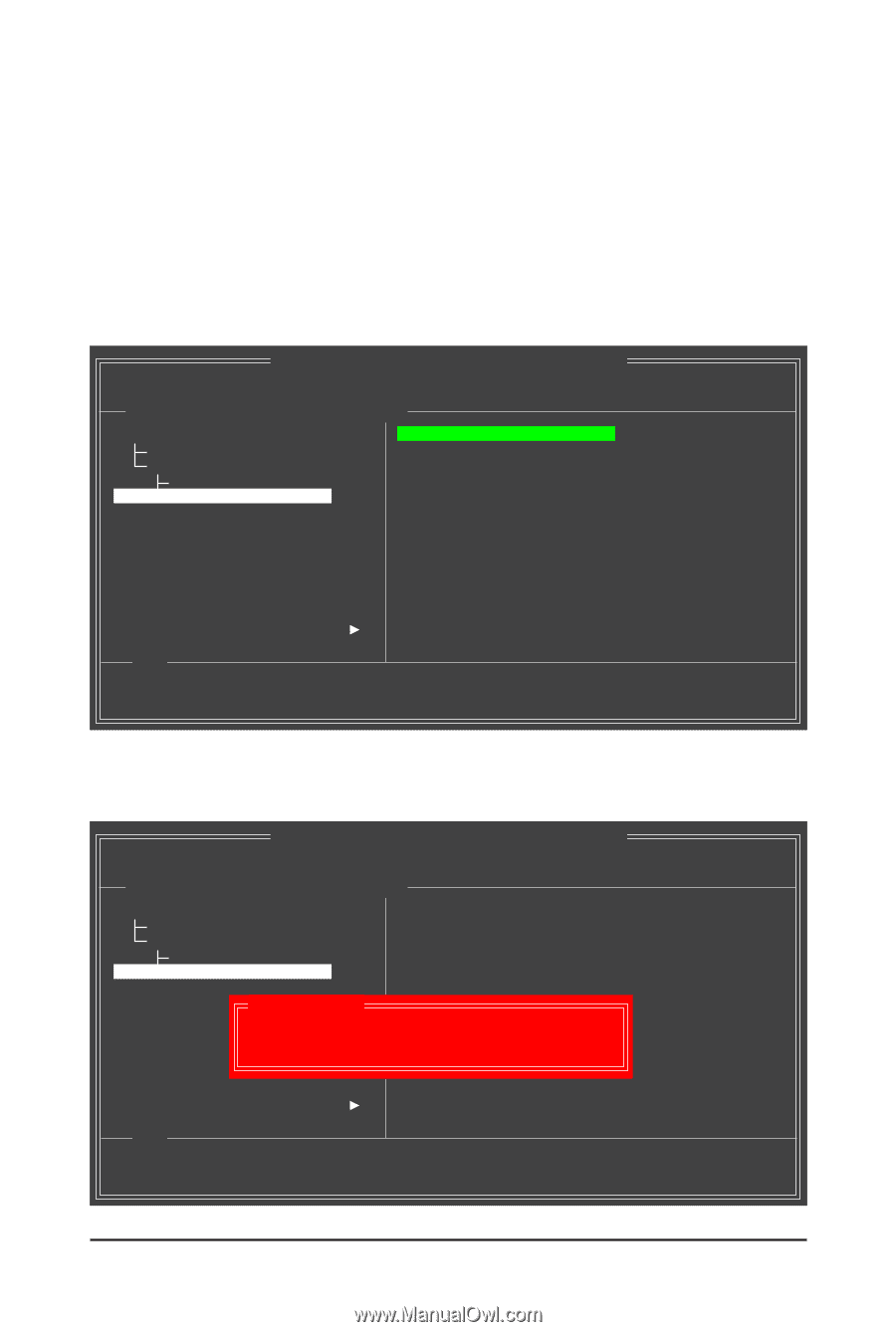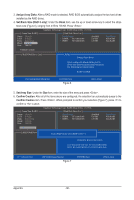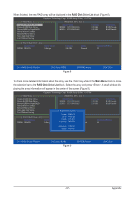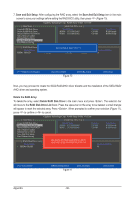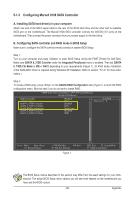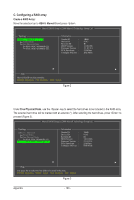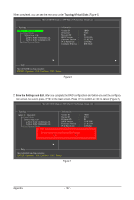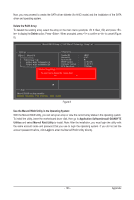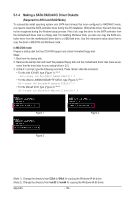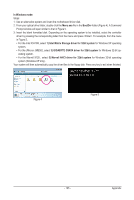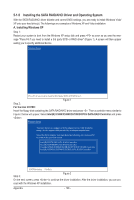Gigabyte GA-X58A-UD3R Manual - Page 101
Steps, RAID Level, Stripe Size, Gigabyte Rounding, Quick Init, VD Name
 |
UPC - 818313009760
View all Gigabyte GA-X58A-UD3R manuals
Add to My Manuals
Save this manual to your list of manuals |
Page 101 highlights
To further configure the RAID array, use the up or down arrow key to move the selection bar to select an item in the right block of the screen and press (Figure 4). Set the required items in sequence and press after each step. Steps: 1. RAID Level: Select a RAID level. Options include RAID 0 (Stripe) and RAID 1 (Mirror). 2. Stripe Size: Select the stripe block size. Options include 32 KB and 64 KB. 3. Gigabyte Rounding: Select whether to permit the installation of a replacement drive that is smaller than the failed drive when performing a RAID 1 rebuild. Options include None, 1G, and 10G. 4. Quick Init: Select whether to quickly erase old data on the hard drives when creating the array. 5. VD Name: Enter an array name with 1~10 letters (letters cannot be special characters). Marvell BIOS Setup (c) 2009 Marvell Technology Group Ltd. Configure -> Select free disksCreate Virtual Disk HBA 0 : Marvell 0 Virtual Disks Free Physical Disks * PD 0: WDC WD800JD-22L * PD 8: WDC WD800JD-22L RAID Level : Max Size (MB) : Stripe Size : Gigabyte Rounding : Quick Init : VD Name : Disks ID : Next RAID 0 152378 64KB 1G Yes Default 0 8 Help Virtual disk configurations. ENTER: Operation F10: Exit/Save ESC: Return Figure 4 6. Next: After completing the settings above, move to Next and press to begin creating the array. When prompted to confirm whether to create this array, press to confirm or to cancel (Figure 5). Marvell BIOS Setup (c) 2009 Marvell Technology Group Ltd. Configure -> Select free disksCreate Virtual Disk HBA 0 : Marvell 0 Virtual Disks Free Physical Disks * PD 0: WDC WD800JD-22L * PD 8: WDC WD800JD-22L Create Virtual Disk RAID Level : Max Size (MB) : Stripe Size : 5 VD Name : Disks ID : Next Do you want to create this virtual disk? Yes No RAID 0 152378 64KB Default 0 8 Help Virtual disk configurations. ENTER: Operation F10: Exit/Save ESC: Return Figure 5 - 101 - Appendix