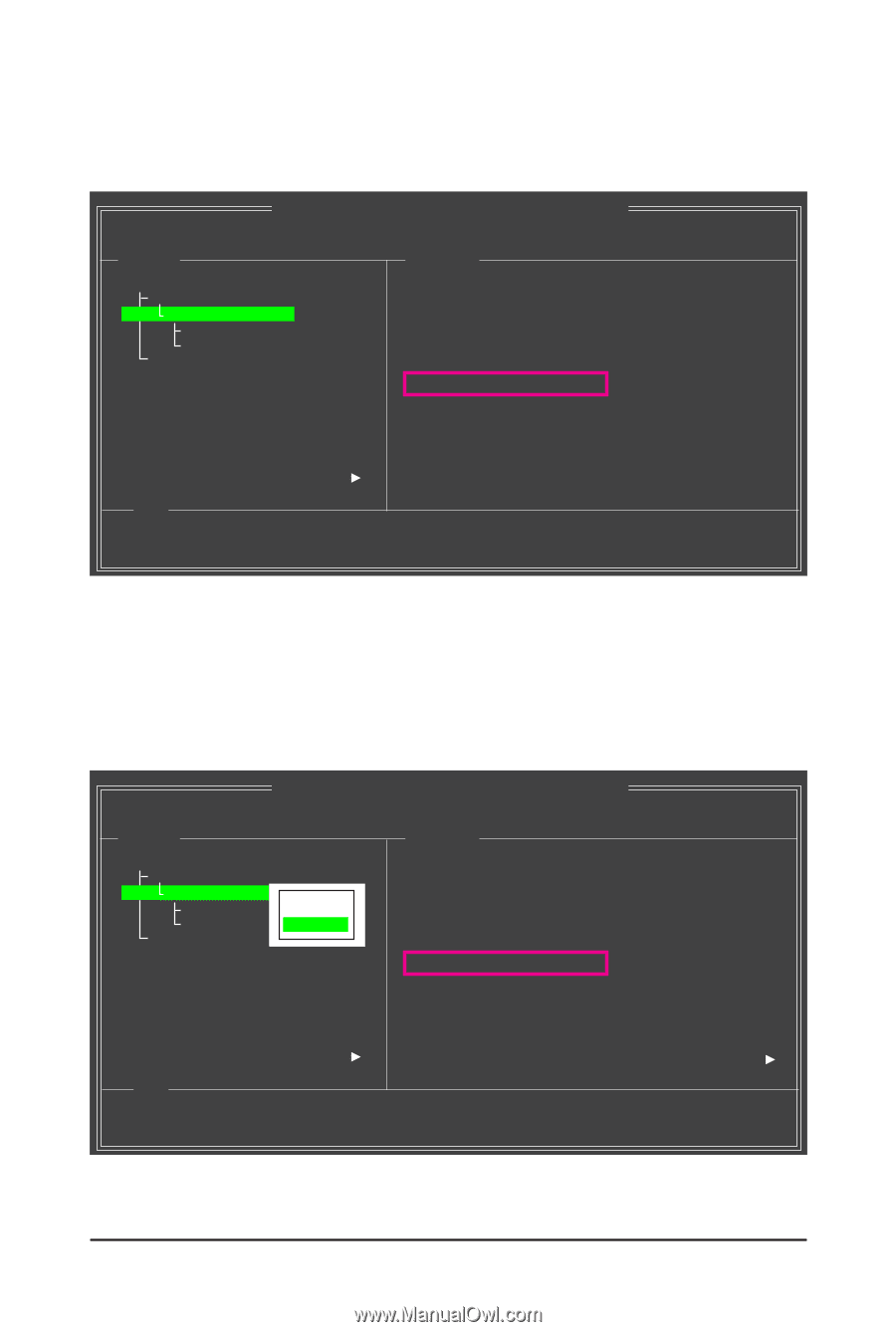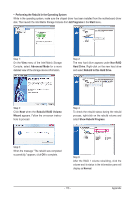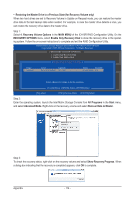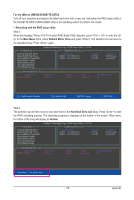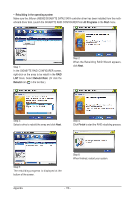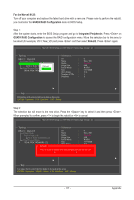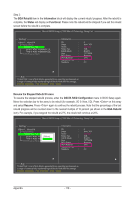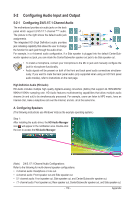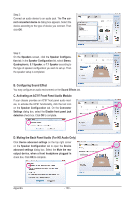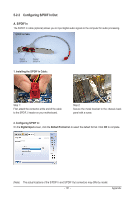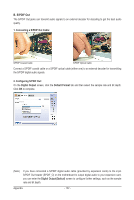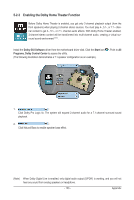Gigabyte GA-X58A-UD3R Manual - Page 118
BGA Rebuild, Information, Status, Functional, Resume the Stopped Rebuild Process, Resume
 |
UPC - 818313009760
View all Gigabyte GA-X58A-UD3R manuals
Add to My Manuals
Save this manual to your list of manuals |
Page 118 highlights
Step 3: The BGA Rebuild item in the Information block will display the current rebuild progress. After the rebuild is complete, the Status will display as Functional. Please note the rebuild will be stopped if you exit the rebuild screen before the rebuild is complete. Marvell BIOS Setup (c) 2009 Marvell Technology Group Ltd. Topology HBA 0 : Marvell 0 Virtual Disks VD 0: New_VD PD 0: WDC WD800JD-22L PD 8: WDC WD800JD-22L Free Physical Disks Information ID : 0 Name : New_VD Status : Degrade Stripe Size : 64K RAID Mode : RAID1 Size : 75776MB BGA Status : Running BGA Rebuild : 27% Number of PDs : 2 Numbers : 08 Help Virtual Disk: A set of disk blocks presented to an operating environment as a range of consecutively numbered logical blocks with disk-like storage. ENTER: Operation F10: Exit/Save ESC: Return Resume the Stopped Rebuild Process To resume the stopped rebuild process, enter the GSATA RAID Configuration menu in BIOS Setup again. Move the selection bar to the array to be rebuilt (for example, VD 0: New_VD). Press on this array and select Resume. Press again to continue the rebuild process. Note that the percentage of the last rebuild progress will be rounded down to the nearest multiple of 10 percent (as shown in the BGA Rebuild item). For example, if you stopped the rebuild at 27%, the rebuild will continue at 20%. Marvell BIOS Setup (c) 2009 Marvell Technology Group Ltd. Topology HBA 0 : Marvell 0 Virtual Disks VD 0: New_VD PD 0: WDC WD800[DJDel-e2t2eL] PD 8: WDC WD800[RJDes-u2m2Le] Free Physical Disks Information ID : 0 Name : New_VD Status : Degrade Stripe Size : 64K RAID Mode : RAID1 Size : 75776MB BGA Status : Running BGA Rebuild : 20% Number of PDs : 2 Numbers : 08 Help Virtual Disk: A set of disk blocks presented to an operating environment as a range of consecutively numbered logical blocks with disk-like storage. ENTER: Operation F10: Exit/Save ESC: Return Appendix - 118 -