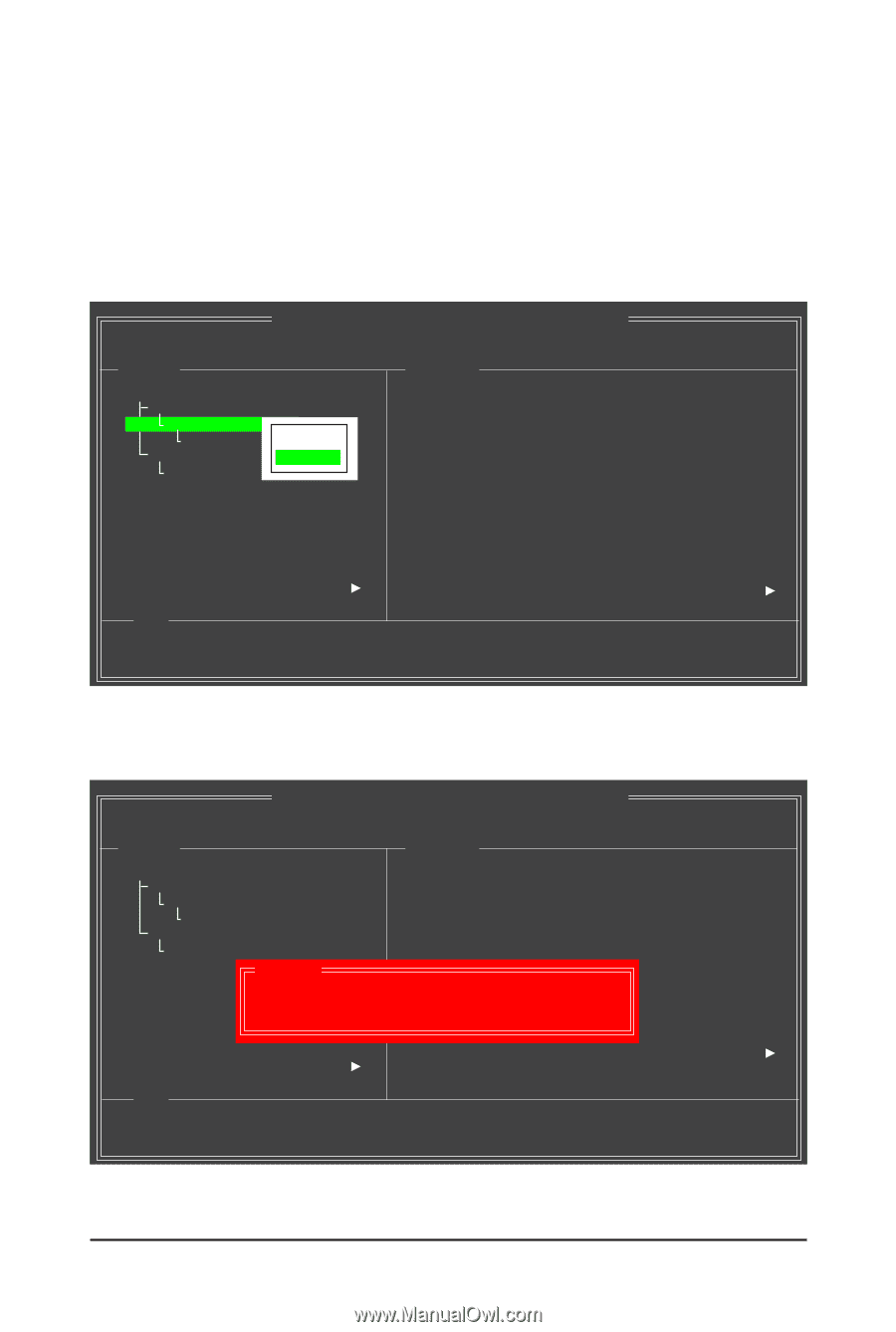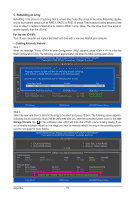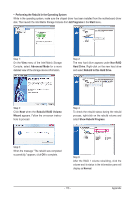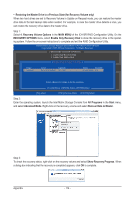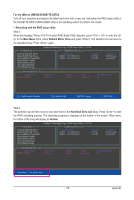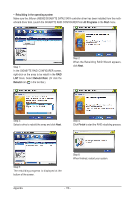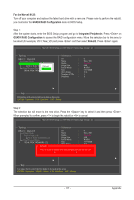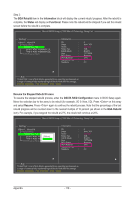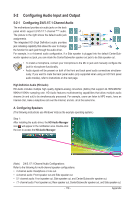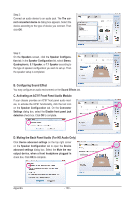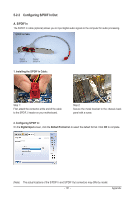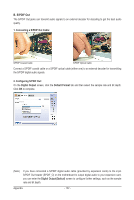Gigabyte GA-X58A-UD3R Manual - Page 117
For the Marvell 9128, Integrated Peripherals, Rebuild, GSATA RAID Configuration
 |
UPC - 818313009760
View all Gigabyte GA-X58A-UD3R manuals
Add to My Manuals
Save this manual to your list of manuals |
Page 117 highlights
For the Marvell 9128: Turn off your computer and replace the failed hard drive with a new one. Please note to perform the rebuild, you must enter the GSATA RAID Configuration menu in BIOS Setup. Step 1: After the system starts, enter the BIOS Setup program and go to Integrated Peripherals. Press on GSATA RAID Configuration to access the RAID configuration menu. Move the selection bar to the array to be rebuilt (for example, VD 0: New_VD) and press and then select Rebuild. Press again. Marvell BIOS Setup (c) 2009 Marvell Technology Group Ltd. Topology HBA 0 : Marvell 0 Virtual Disks VD 0: New_VD PD 8: WDC WD8[0D0JeDle-t2e]2L Free Physical Disks [Rebuild] PD 0: WDC WD800JD-22L Information ID : 0 Name : New_VD Status : Degrade Stripe Size : 64K RAID Mode : RAID1 Size : 75776MB BGA Status : N/A Number of PDs : 1 Numbers : 8 Help Rebuilding with selected physical disk on this array. ENTER: Operation F10: Exit/Save ESC: Return Step 2: The selection bar will move to the new drive. Press the key to select it and then press . When prompted to confirm, press to begin the rebuild or to cancel. Marvell BIOS Setup (c) 2009 Marvell Technology Group Ltd. Topology Information HBA 0 : Marvell 0 Virtual Disks VD 0: New_VD PD 8: WDC WD800JD-22L Free Physical Disks * PD 0: WDC WD800JD-22L Rebuild ID : 0 Name : New_VD Status : Degrade Stripe Size : 64K RAID Mode : RAID1 Size : 75776MB BGA Status : N/A Number of PDs : 1 Do you want to rebuild wiNthumsebleecrste d physical d:isk on8this vd? Yes No Help Use space bar to select the free disks to be used in the array. ENTER: Operation SPACE: Select F10: Exit/Save ESC: Return - 117 - Appendix