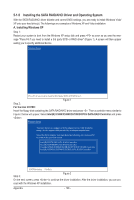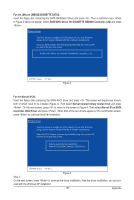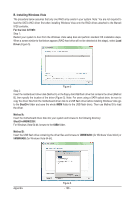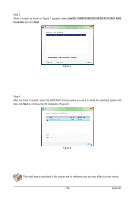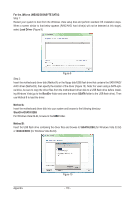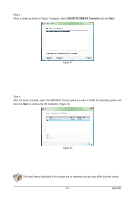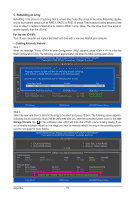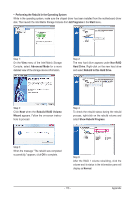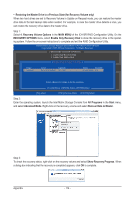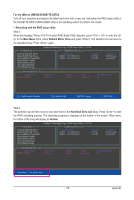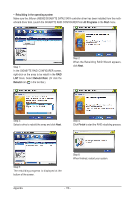Gigabyte GA-X58A-UD3R Manual - Page 111
GIGABYTE GBB36X Controller, then click
 |
UPC - 818313009760
View all Gigabyte GA-X58A-UD3R manuals
Add to My Manuals
Save this manual to your list of manuals |
Page 111 highlights
Step 3: When a screen as shown in Figure 11 appears, select GIGABYTE GBB36X Controller and click Next. Figure 11 Step 4: After the driver is loaded, select the RAID/AHCI drive(s) where you want to install the operating system and then click Next to continue the OS installation (Figure 12). Figure 12 The install menus described in this chapter are for reference only and may differ by driver version. - 111 - Appendix
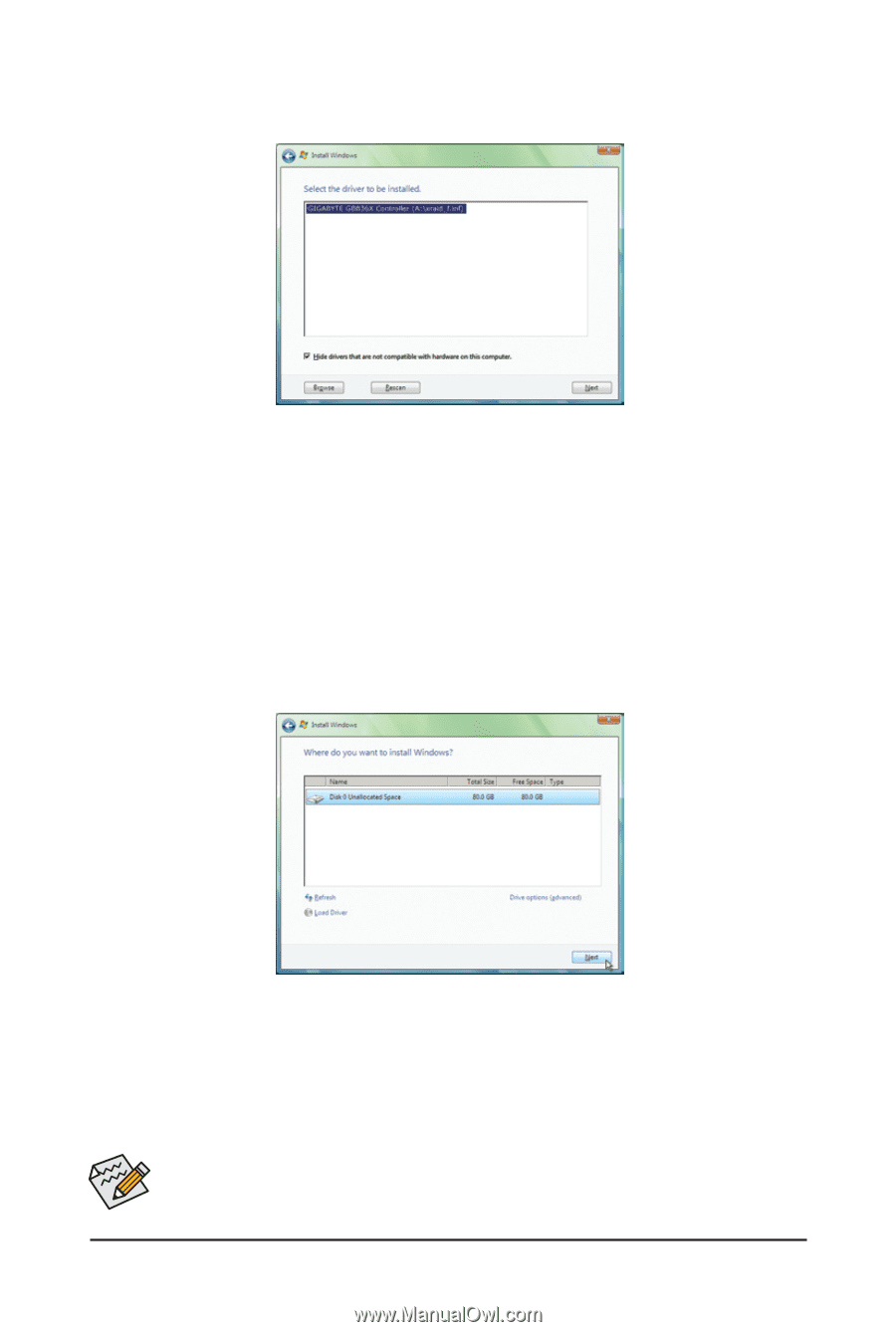
- 111 -
Appendix
Step 3:
When a screen as shown in Figure 11 appears, select
GIGABYTE GBB36X Controller
and click
Next
.
Step 4:
After the driver is loaded, select the RAID/AHCI drive(s) where you want to install the operating system and
then click
Next
to continue the OS installation (Figure 12).
Figure 11
Figure 12
The install menus described in this chapter are for reference only and may differ by driver version.