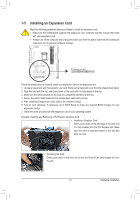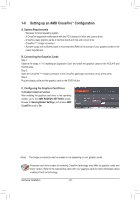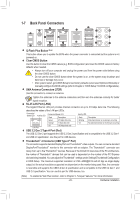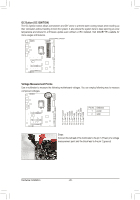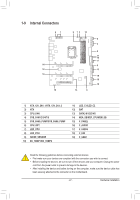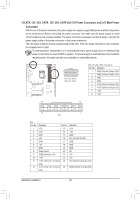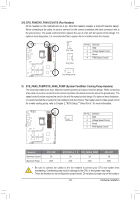Gigabyte Z590 AORUS XTREME WATER User Manual - Page 24
Line In/Side Speaker Out, USB 3.2 Gen 2 Type-A Port Red Q-Flash Plus Port
 |
View all Gigabyte Z590 AORUS XTREME WATER manuals
Add to My Manuals
Save this manual to your list of manuals |
Page 24 highlights
RJ-45 LAN Port (LAN1) The Gigabit Ethernet LAN port provides Internet connection at up to 10 Gbps data rate. The following describes the states of the LAN port LEDs. Connection/ Speed LED Activity LED Speed LED: Connection/Activity LED: State Description State Description Green 10 Gbps data rate Blinking Data transmission or receiving is occurring Orange 5 Gbps/ 2.5 Gbps/ 1 Gbps/ On LAN Port 100 Mbps data rate USB 3.2 Gen 2 Type-A Port (Red) (Q-Flash Plus Port) No data transmission or receiving is occurring The USB 3.2 Gen 2 port supports the USB 3.2 Gen 2 specification and is compatible to the USB 3.2 Gen 1 and USB 2.0 specification. Use this port for USB devices. Before using Q-Flash Plus , (Note) make sure to insert the USB flash drive into this port first. HDMI Port The HDMI port supports HDCP 2.3 and Dolby TrueHD and DTS HD Master Audio formats. It also supports up to 192KHz/16bit 7.1-channel LPCM audio output. You can use this port to connect your HDMI-supported monitor. The maximum supported resolution is 4096x2160@30 Hz, but the actual resolutions supported are dependent on the monitor being used. After installing the HDMI device, make sure to set the default sound playback device to HDMI. (The item name may differ depending on your operating system.) Center/Subwoofer Speaker Out Use this audio jack to connect center/subwoofer speakers. Rear Speaker Out Use this audio jack to connect rear speakers. Optical S/PDIF Out Connector This connector provides digital audio out to an external audio system that supports digital optical audio. Before using this feature, ensure that your audio system provides an optical digital audio in connector. Line In/Side Speaker Out The line in jack. Use this audio jack for line in devices such as an optical drive, walkman, etc. Line Out/Front Speaker Out The line out jack. Mic In The Mic in jack. Audio Jack Configurations: Jack Center/Subwoofer Speaker Out Rear Speaker Out Line In/Side Speaker Out Headphone/2-channel 4-channel a 5.1-channel a a 7.1-channel a a a Line Out/Front Speaker Out a a a a Mic In a If you want to install a Side Speaker, you need to retask the Line in jack to be Side Speaker out through the audio driver. (Note) •• When removing the cable connected to a back panel connector, first remove the cable from your device and then remove it from the motherboard. •• When removing the cable, pull it straight out from the connector. Do not rock it side to side to prevent an electrical short inside the cable connector. To enable Q-Flash Plus function, refer to Chapter 5, "Unique Features," for more information. Hardware Installation - 24 -