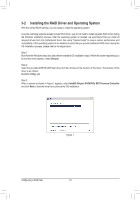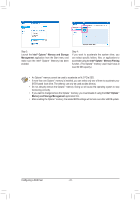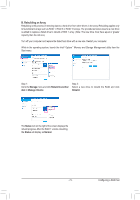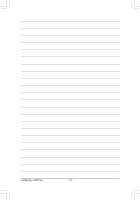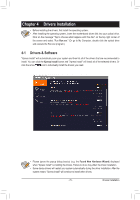Gigabyte Z590 AORUS XTREME WATER User Manual - Page 75
Drivers Installation, 4-1 Drivers & Software, Drivers & Software
 |
View all Gigabyte Z590 AORUS XTREME WATER manuals
Add to My Manuals
Save this manual to your list of manuals |
Page 75 highlights
Chapter 4 Drivers Installation •• Before installing the drivers, first install the operating system. •• After installing the operating system, insert the motherboard driver disk into your optical drive. Click on the message "Tap to choose what happens with this disc" on the top-right corner of the screen and select "Run Run.exe." (Or go to My Computer, double-click the optical drive and execute the Run.exe program.) 4-1 Drivers & Software "Xpress Install" will automatically scan your system and then list all of the drivers that are recommended to install. You can click the Xpress Install button and "Xpress Install" will install all of the selected drivers. Or click the arrow icon to individually install the drivers you need. •• Please ignore the popup dialog box(es) (e.g. the Found New Hardware Wizard) displayed when "Xpress Install" is installing the drivers. Failure to do so may affect the driver installation. •• Some device drivers will restart your system automatically during the driver installation. After the system restart, "Xpress Install" will continue to install other drivers. - 75 - Drivers Installation