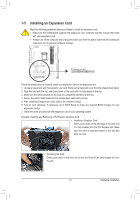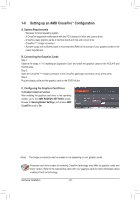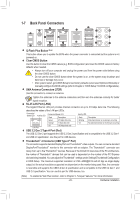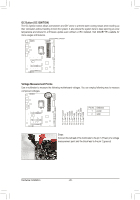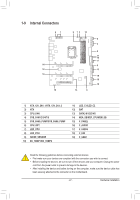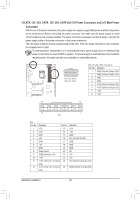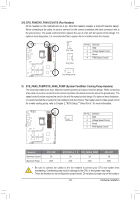Gigabyte Z590 AORUS XTREME WATER User Manual - Page 25
Onboard Buttons and Switches, BIOS Switches, Quick Buttons
 |
View all Gigabyte Z590 AORUS XTREME WATER manuals
Add to My Manuals
Save this manual to your list of manuals |
Page 25 highlights
__ _ _B _S __ 3 S_ 1 23 S_ U _S 1 B SS 1 23 1 1 23 1 1 1 B SS 1 B_ S 1 1 B_ _ 1 23 _ S3 S_ S 1 23 S_ U _ S _S _ 1 23 S3 S SF B SS S 1-8 O1 n2 3board Buttons and Switches 1 BIOS Switches The BIOS switch (BIOS_SW) allows users to easily select a different BIOS for boot up or overclocking, helping to reduce BIOS failure during overclocking. The SB switch allows enabling or disabling of the Dual BIOS function. 1 23 1 BIOS_SW 2 1 1: Main BIOS (Boot from the main BIOS) 2 1 2: Backup BIOS (Boot from the backup BIOS) SB 2 1 1: Dual BIOS 2 1 2: Single BIOS B_ S S S B__S B SS S SF SF B SS S S B__S S S B_ B SS S SF S3 1 23 _ SB BIOS_SW 1 23 _ S _S U S_ S3 1 23 _ Before setting the SB switch, be sure to turn off your computer and power supply. 1 23 U __ 3 _ S_ _ _B Quick Buttons This motherboard has 2 quick buttons: power button and reset button. The power button and reset button allow users to quickly turn on/off or reset the computer in an open-case environment when they want to change hardware components or conduct hardware testing. __ 3 _ _B_ PW_SW RST_SW PW_SW: Power Button RST_SW: Reset Button 1 23 S_ 1 23 1 1 23 1 _ S 1 1 _S _ 1 23 S_ _S S F_ S B_ _S S_ _ B _U _ B F_USB3 F S F_ _ B B S __ S B_ _S S_ _ B _U _ B F_USB3 F _ B B S_ B S_ B The reset button provides you with several functions to use. To remap the button to perform different tasks, refer to Chapter 2, "BIOS Setup," "Settings\Miscellaneous\RST_SW," for more information). - 25 - Hardware Installation B S_ B F _0 _F _0 F