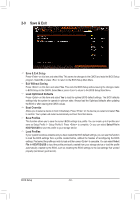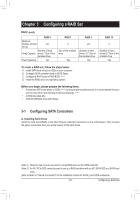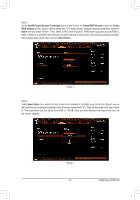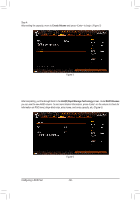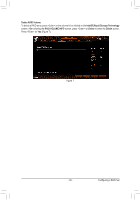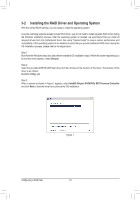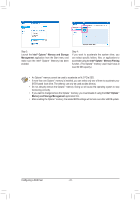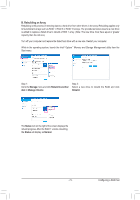Gigabyte Z590 AORUS XTREME WATER User Manual - Page 68
Create Volume, IntelR Rapid Storage Technology, RAID Volumes
 |
View all Gigabyte Z590 AORUS XTREME WATER manuals
Add to My Manuals
Save this manual to your list of manuals |
Page 68 highlights
Step 4: After setting the capacity, move to Create Volume and press to begin. (Figure 5) Figure 5 After completing, you'll be brought back to the Intel(R) Rapid Storage Technology screen. Under RAID Volumes you can see the new RAID volume. To see more detailed information, press on the volume to check for information on RAID level, stripe block size, array name, and array capacity, etc. (Figure 6) Configuring a RAID Set Figure 6 - 68 -

- 68 -
Configuring a RAID Set
Step 4:
After setting the capacity, move to
Create Volume
and press <Enter> to begin. (Figure 5)
Figure 5
After completing, you'll be brought back to the
Intel(R) Rapid Storage Technology
screen. Under
RAID Volumes
you can see the new RAID volume. To see more detailed information, press <Enter> on the volume to check for
information on RAID level, stripe block size, array name, and array capacity, etc. (Figure 6)
Figure 6