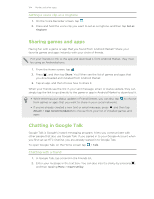HTC ChaCha User Guide - Page 101
Watching videos on YouTube, Searching for videos, Clearing the search history, Sharing a video link
 |
View all HTC ChaCha manuals
Add to My Manuals
Save this manual to your list of manuals |
Page 101 highlights
101 Market and other apps Tap To Update schedule Choose a time interval for checking updates. Set color for price raise Change the color for displaying stock price increases to either red or green, depending on what's being used in your country. Watching videos on YouTube Use the YouTube app to check out what's popular on the online video-sharing website. 1. From the Home screen, tap > YouTube. 2. Scroll through the list of videos, and then tap a video to watch it. 3. While watching a video, you can: § Tap the video screen to pause, resume playback, or drag the slider to jump to a different part of the video. § Turn HTC ChaCha sideways where you can tap a tab to learn more about the video, see related videos, or check out what other viewers think. You can also slide your finger across the tabs to see if there are more items available. § Tap the thumbs-up or thumbs-down icon to add your video rating. Tap More to see other options. 4. Press , and then tap Home to return to the YouTube main screen. Searching for videos 1. On the YouTube main screen, tap . 2. Enter a search keyword, and then tap . 3. Scroll through the results and tap a video to watch it. You also have the option to show results that were just recently posted. Tap All time, and then select a time period you want. Clearing the search history 1. On the YouTube main screen, press , and then tap Settings. 2. Tap Clear search history, and then tap OK when prompted. Sharing a video link 1. On the video's watch screen, tap More > Share. 2. Choose how you want to share the video link from the available options.