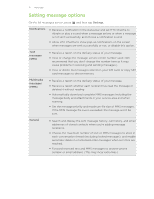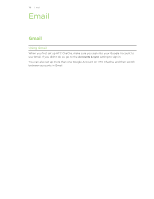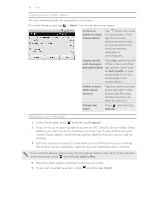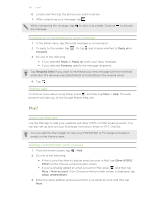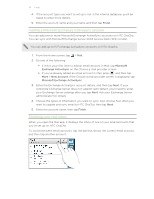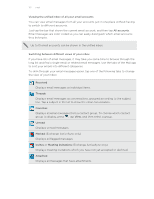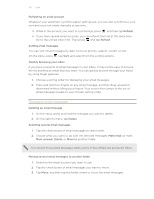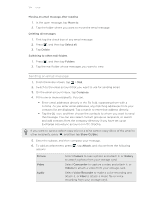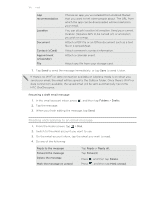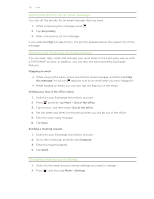HTC ChaCha User Guide - Page 122
Viewing the unified inbox of all your email accounts, Switching between different views of your inbox
 |
View all HTC ChaCha manuals
Add to My Manuals
Save this manual to your list of manuals |
Page 122 highlights
122 Email Viewing the unified inbox of all your email accounts You can view email messages from all your accounts just in one place without having to switch to different accounts. Just tap the bar that shows the current email account, and then tap All accounts. Email messages are color coded so you can easily distinguish which email accounts they belong to. Up to 15 email accounts can be shown in the unified inbox. Switching between different views of your inbox If you have lots of email messages, it may take you some time to browse through the long list and find a single email or related email messages. Use the tabs of the Mail app to sort your emails into different categories. To skim through your email messages easier, tap one of the following tabs to change the view of your inbox: Received Displays email messages as individual items. Threads Displays email messages as conversations, grouped according to the subject line. Tap a subject in the list to show the email conversation. Favorites Displays all email messages from a contact group. To choose which contact group to display, press , tap View, and then select a group. Unread Displays unread messages. Marked (Exchange ActiveSync only) Displays all flagged messages. Invites or Meeting invitations (Exchange ActiveSync only) Displays meeting invitations which you have not yet accepted or declined. Attached Displays all messages that have attachments.