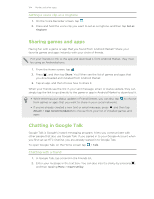HTC ChaCha User Guide - Page 104
Setting a voice clip as a ringtone, Sharing games and apps, Chatting in Google Talk - games download
 |
View all HTC ChaCha manuals
Add to My Manuals
Save this manual to your list of manuals |
Page 104 highlights
104 Market and other apps Setting a voice clip as a ringtone 1. On the Voice Recorder screen, tap . 2. Press and hold the voice clip you want to set as a ringtone, and then tap Set as ringtone. Sharing games and apps Having fun with a game or app that you found from Android Market? Share your favorite games and apps instantly with your circle of friends. For your friends to link to the app and download it from Android Market, they must be using an Android phone. 1. From the Home screen, tap . 2. Press , and then tap Share. You'll then see the list of games and apps that you downloaded and installed from Android Market. 3. Tap an app, and then choose how to share it. When your friends see the link in your sent message, email, or status update, they can simply tap the link to go directly to the game or app in Android Market to download it. § While entering your status update in Friend Stream, you can also tap from games or apps that you want to share in your social networks. to choose § If you've already created a new text or email message, press and then tap Attach > App recommendation to choose from your list of installed games and apps. Chatting in Google Talk Google Talk is Google's instant messaging program. It lets you communicate with other people that also use Google Talk. If you signed in to your Google Account when you first set up HTC ChaCha, you are already signed in to Google Talk. To open Google Talk, on the Home screen tap > Talk. Chatting with a friend 1. In Google Talk, tap a friend in the Friends list. 2. Enter your message in the text box. You can also insert a smiley by pressing , and then tapping More > Insert smiley.