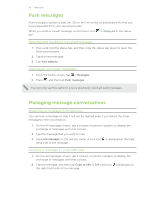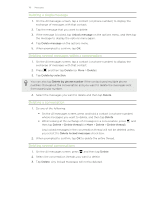HTC ChaCha User Guide - Page 111
Sending a multimedia message (MMS), Add text, Messages, Compose, Show email, address, Add subject
 |
View all HTC ChaCha manuals
Add to My Manuals
Save this manual to your list of manuals |
Page 111 highlights
111 Messages 4. Tap the box that says Add text, and then enter your message. § There is a limit on the number of characters for a single text message (displayed above the Send button). If you exceed the limit, your text message will be delivered as one but will be billed as more than one message. § Your text message automatically becomes a multimedia message if you enter an email address as the recipient, add a message subject, attach an item, or compose a very long message. 5. Tap Send, or press to save the message as a draft. Sending a multimedia message (MMS) 1. From the Home screen, tap > Messages. 2. Tap Compose. 3. Fill in one or more recipients. You can: § Enter the first few letters of a contact name or starting digits of a mobile number. As you type, matching names with phone numbers and email addresses from your stored contacts are displayed. Tap a contact's number or email address. Email addresses will be displayed when Show email address is selected in Recipient list settings. § Tap , and then select the phone numbers of the contacts to whom you want to send the message. You can also select contact groups as recipients. When you have selected all the message recipients, tap OK. § Enter the complete phone numbers or email address directly in the To field. 4. To add a subject line, press and then tap Add subject. 5. Tap the box that says Add text, and then enter your message. 6. Tap and then choose the type of attachment. Picture Video Select Camera to take a photo and attach it, or Gallery to attach a photo from your storage card. Select Camcorder to capture a video and attach it, or Videos to attach a video from your storage card.