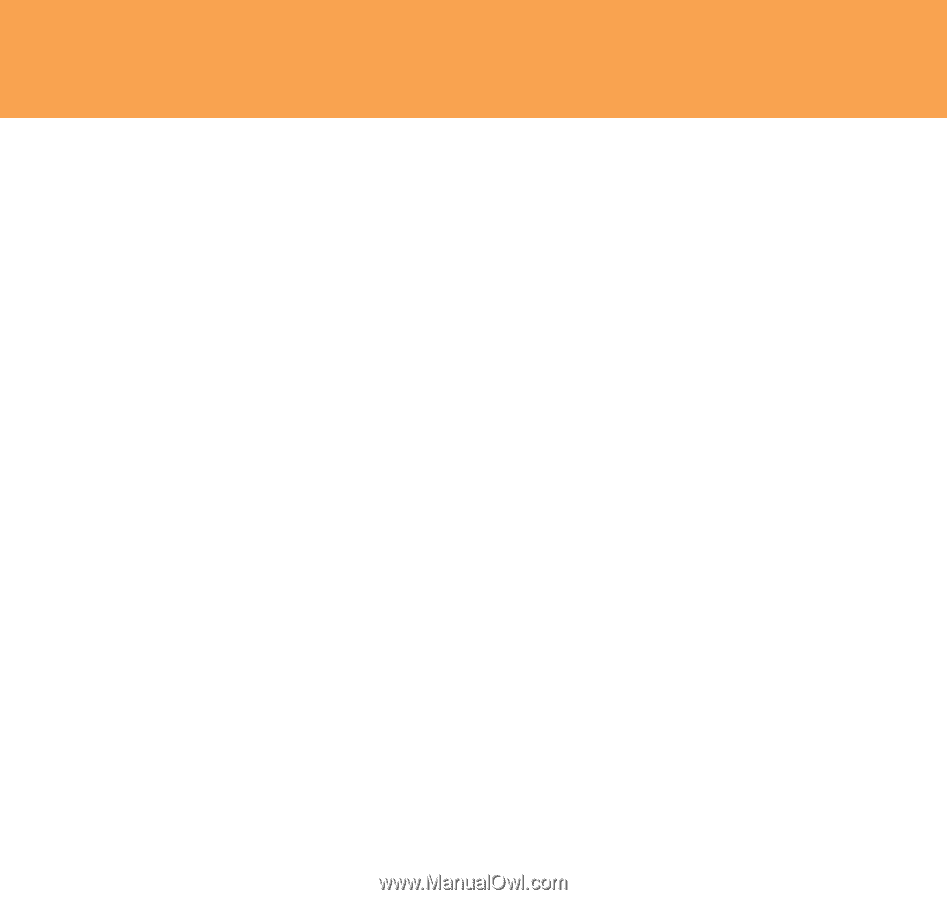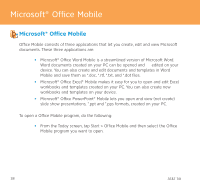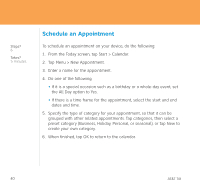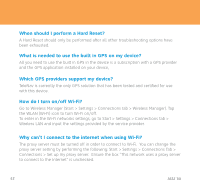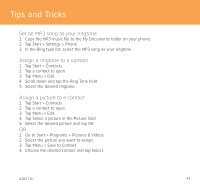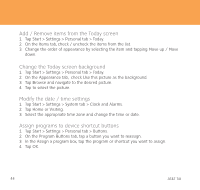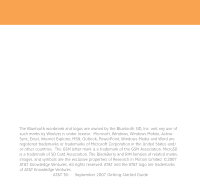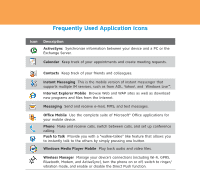HTC Tilt Quick Start Guide - Page 43
Tips and Tricks
 |
View all HTC Tilt manuals
Add to My Manuals
Save this manual to your list of manuals |
Page 43 highlights
Tips and Tricks Set an MP3 song as your ringtone 1. Copy the MP3 music file to the My Documents folder on your phone. 2. Tap Start > Settings > Phone. 3. In the Ring type list, select the MP3 song as your ringtone. Assign a ringtone to a contact 1. Tap Start > Contacts. 2. Tap a contact to open. 3. Tap Menu > Edit. 4. Scroll down and tap the Ring Tone field. 5. Select the desired ringtone. Assign a picture to a contact 1. Tap Start > Contacts. 2. Tap a contact to open. 3. Tap Menu > Edit. 4. Tap Select a picture in the Picture field. 5. Select the desired picture and tap OK. OR 1. Go to Start > Programs > Pictures & Videos. 2. Select the picture you want to assign. 3. Tap Menu > Save to Contact. 4. Choose the desired contact and tap Select. AT&T Tilt 43