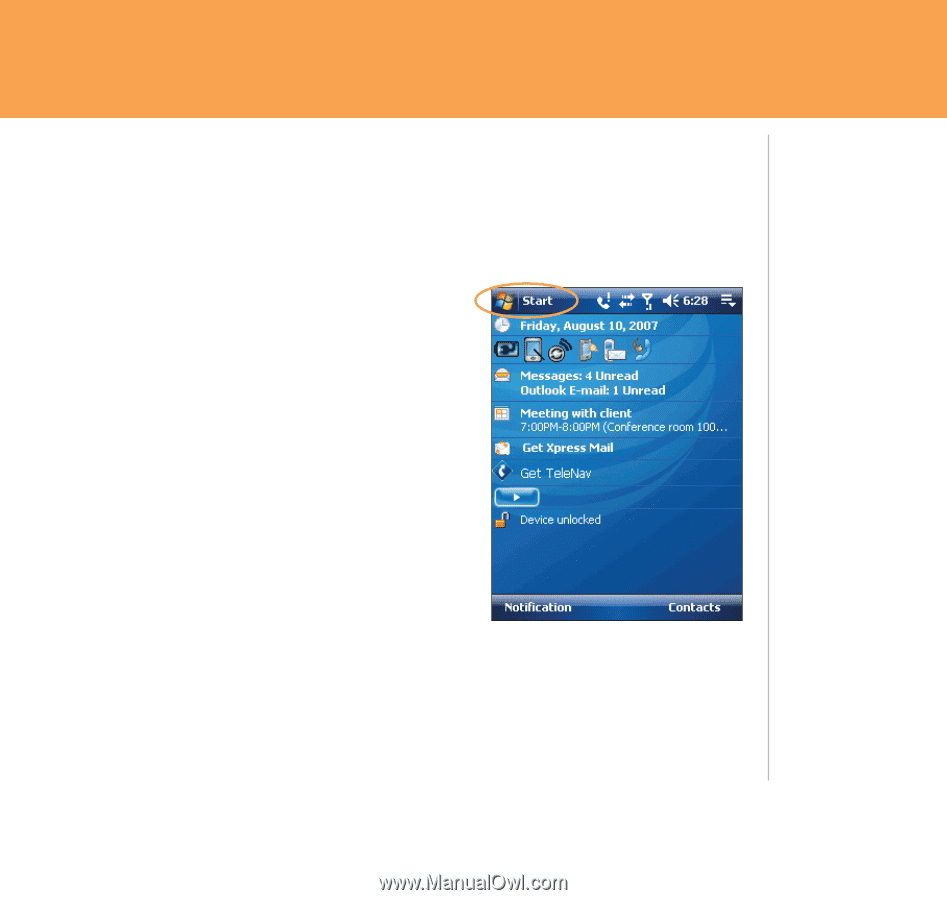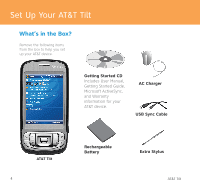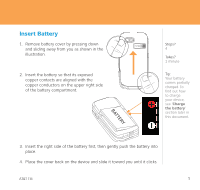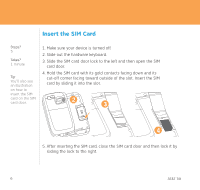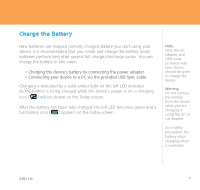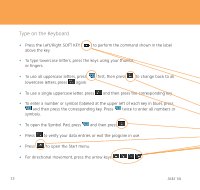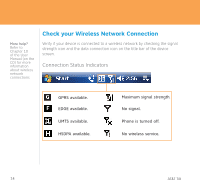HTC Tilt Quick Start Guide - Page 9
The Today Screen, Sleep Mode
 |
View all HTC Tilt manuals
Add to My Manuals
Save this manual to your list of manuals |
Page 9 highlights
Take a few minutes now to familiarize yourself with the general navigation of your AT&T Tilt. The steps for accessing menus and entering information will be used consistently across many of the device's functions. The Today Screen The Today screen displays important information, such as upcoming appointments and status indicators. You can tap a section on the touchscreen to open the associated program. Tap Start to see a list of programs, recently used applications, settings, and help. Sleep Mode Your device will go to sleep mode after 30 seconds or more of inactivity. Sleep mode suspends your device to a low power state while the display is off in order to save battery power. You will still be able to receive messages and calls while your device is in Sleep mode. Pressing the POWER button again or new incoming calls/ messages will wake up your device. Note: You can customize your Tilt's Today screen, including the background image by tapping Start > Settings > Personal tab > Today. Tip: You can change how long before your device goes into sleep mode by tapping Start > Settings > System > Backlight > Battery Power. AT&T Tilt 9