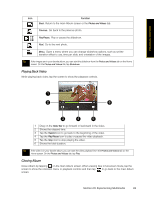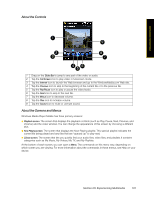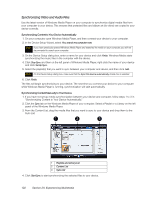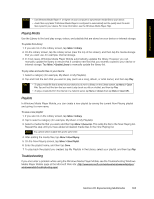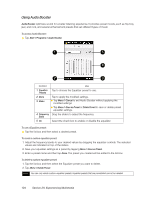HTC Touch Diamond Sprint Sprint Touch Diamond Internal Storage HotFix - Page 112
Using Audio Booster, The preset you created will be added to the list box.
 |
View all HTC Touch Diamond Sprint manuals
Add to My Manuals
Save this manual to your list of manuals |
Page 112 highlights
Using Audio Booster Audio Booster optimizes sound for a better listening experience. It provides preset moods, such as hip-hop, jazz, and rock, and several enhancement presets that suit different types of music. To access Audio Booster: ᮣ Tap Start > Programs > Audio Booster. 1 5 4 2 3 Control Use 1 Equalizer Tap to choose the Equalizer preset to use. Presets 2 Done 3 Menu Tap to apply the modified settings. ⅷ Tap Menu > Cancel to exit Audio Booster without applying the modified settings: ⅷ Tap Menu > Save as Preset or Delete Preset to save or delete preset equalizer settings. 4 Frequency Drag the sliders to adjust the frequency. Band 5 On Select the check box to enable or disable the equalizer. To use a Equalizer preset: ᮣ Tap the list box and then select a desired preset. To create a custom equalizer preset: 1. Adjust the frequency bands to your desired values by dragging the equalizer controls. The selected values are indicated on top of the sliders. 2. Save your equalizer settings as a preset by tapping Menu > Save as Preset. 3. Enter a preset name and then tap Done. The preset you created will be added to the list box. To delete a custom equalizer preset: 1. Tap the list box and then select the Equalizer preset you want to delete. 2. Tap Menu > Delete Preset. Note You can only delete custom equalizer presets. Equalizer presets that are preinstalled cannot be deleted. 104 Section 2H. Experiencing Multimedia