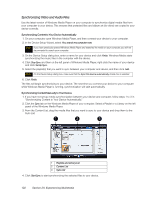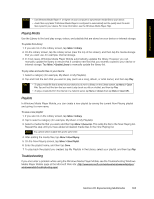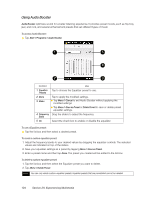HTC Touch Diamond Sprint Sprint Touch Diamond Internal Storage HotFix - Page 115
Settings on Your Device, Personal Tab
 |
View all HTC Touch Diamond Sprint manuals
Add to My Manuals
Save this manual to your list of manuals |
Page 115 highlights
Managing Your Device To copy files to internal storage: 1. Tap Start > Programs > File Explorer and navigate to the appropriate folder. 2. Tap and hold the file you want to copy, and then tap Copy. 3. Tap the down arrow ( ), and then tap Internal Storage in the list. 4. Tap and hold an empty area on the screen and then select Paste on the menu. Tip You can configure programs such as Word Mobile and Excel Mobile to directly save edited files to internal storage. In the program's file list, tap Menu > Options..., and then select the Internal Storage in the Save to box. To format the internal storage: ᮣ To learn how to format internal storage, see "Clearing Storage" on page 116. Settings on Your Device You can adjust the device settings to suit the way you work. To access all available settings, slide to the Settings tab on the Home screen and tap All Settings. This section describes about the various settings that you will find on your device. Personal Tab Icon Description Buttons Assign a program or function to a hardware button. Input Set options for each of the input methods. Lock Set a password for your device. Menus Set which programs will appear in the Start menu. Owner Information Enter your personal information on your device. Phone Customize phone settings such as ring tone, ring type, services, and other phone options. Sounds & Notifications Enable sounds for events, notifications, and more, and set the type of notification for different events. Today Customize the appearance and the information to be displayed on the Home screen. Voice Command Choose which functions you want to access with voice commands. Section 2I. Managing Your Device 107