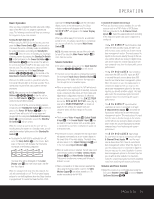Harman Kardon AVR 630 Owners Manual - Page 25
Delay Settings - avr 630 service manual
 |
View all Harman Kardon AVR 630 manuals
Add to My Manuals
Save this manual to your list of manuals |
Page 25 highlights
SYSTEM CONFIGURATION • If a subwoofer is connected and you wish to use it for bass reproduction in conjunction with the main front left/right speakers, regardless of the type of program source or Surround mode you are listening to, press the ‹/› Navigation Button o on the remote so that SUB L/R+LFE appears in the on-screen menu. When this option is selected, a full-range signal will be sent to the front left/right "main" speakers, and the subwoofer will receive LFE information and the bass frequencies under the selected crossover point. When all initial speaker "size" settings have been made, you now have the option to take advantage of the AVR 630's Quadruple Crossover system, which allows individual crossover settings to be made for each speaker grouping. The low-frequency crossover point is set by the design of your speakers. Depending on the design and driver complement of your speakers, it is defined as the frequency which is either the lowest possible frequency the speaker is capable of reproducing, or the frequency at which sound is sent to the speaker's internal low-frequency driver, as opposed to the mid-range driver. Before making any changes to the settings for the crossover point, we suggest that you find the crossover point for the speakers in each of the four groupings, front left/right, center front, surround and surround back, by looking at the specifications page of each speaker's owner's manual, by getting that information from the manufacturer's Web site, or by contacting your dealer or the manufacturer's customer service department. You will need this figure to accurately configure the next group of settings. Note that when any speaker group other than the front left/right speakers is set to LARGE, the crossover may not be adjusted, as the feed will be full-range, with no sound being derived for the subwoofer at that position. The factory default setting for all speaker positions is 100Hz. If that setting is acceptable for all channels, then no adjustments are needed and you may skip this section. However, should you wish to change one of the settings, please proceed by pressing the ⁄ Navigation Button o so that the cursor moves back up to the MODE line. Press the ‹/› Navigation Button o so that X-OVER is highlighted and the menu data will change to the screen shown in Figure 7. ** SPEAKER SETUP ** → MODE :SIZE X-OVER LEFT/RIGHT:100HZ CENTER :100HZ SURROUND :100HZ SURR BACK :100HZ LFE :LEFT/RIGHT BASS MGR :GLOBAL BACK TO MASTER MENU Figure 7 To change the setting for any of the four speaker groups, press the ⁄/¤ Navigation Button o until the cursor is next to the speaker group where you wish to make a change and then press the ‹/› Navigation Button o until the desired setting appears. The available choices for low-frequency information to be sent to the subwoofer, rather than to the main speaker channel, are 40Hz, 60Hz, 80Hz, 100Hz, 120Hz and 200Hz. Pick the choice that is identical to the information for the speakers, or if an exact match is not possible, pick the closest choice that is ABOVE the speaker's low-frequency limit or crossover point to avoid the creation of a lowfrequency "hole" where your system will have no bass information. The setting for the crossover point for the LFE channel, which is created to provide specific low-frequency information in many movies with digital soundtracks, may be set to match the crossover for any of the four speaker groups. Since the crossover point commonly used in the creation of the LFE channel is 120Hz, we recommend that you select the speaker group whose crossover point is closest to 120Hz. To do this, press the ⁄/¤ Navigation Button o until the cursor is next to the LFE line, and then press the ‹/› Navigation Button o until the name of the speaker group with the desired crossover frequency appears. Of course, you may also experiment with different settings to find the one that provides the smoothest and most complete bass response in your particular listening environment. When all crossover settings have been made, or in those cases where none are needed, press the ¤ Navigation Button o so that the cursor is next to the BASS MGR line to make the final setting on this menu. This setting allows you to use the same speaker configuration and crossover settings for all inputs, or to have different settings for each input. In most cases, the factory default setting of GLOBAL will be appropriate, as most listeners do not need to have individualized speaker settings. However, some listeners, particularly those with full-range front speakers that are used for both movies and music, may prefer that different crossover points be used when listening to music through a CD player as opposed to a movie from a DVD player, VCR or cable/satellite set-top. If you wish to customize the crossovers to each input, make certain that the cursor is on the BASS MGR line and press the ‹/› Navigation Button o so that INDEPENDENT appears in highlighted video. When this setting is entered by exiting the menu, the configuration settings just entered will apply to the current input ONLY, and you will need to go back to the IN/OUT menu to select another input, and then return to this menu page again to change the settings for the next input. Repeat the procedure for any input where you wish to have a different set of speaker configuration and crossover settings. When all speaker selections have been made, press the ¤ Navigation Button o and then the Set Button q to return to the MASTER MENU. Delay Settings Due to the different distances between the listening position and each speaker position, the amount of time it takes for sound to reach your ears from each channel is different. You may compensate for this difference through the use of the delay settings to adjust the timing for the speaker placement and acoustic conditions in your listening room or home theater. The AVR 630's advanced software enables you to quickly and easily set delay times without the need to calculate them using a complex formula. Instead, all you need to do is measure the approximate distance between your listening position and each of the speakers in your system. When you enter those distances into the AVR's memory as shown below, the AVR's microprocessor does the rest of the work, calculating the proper delay time. The measurements need not be accurate to the inch, as the system is designed to accommodate a typical listening area rather than require the precise measurement to one "sweet spot" position. In addition to adjusting the delay time for each individual speaker position, the AVR 630 is among the few A/V receivers that allows you to adjust the delay for the combined output of all speakers as a group. This feature is called A/V Sync Delay; it allows you to compensate for delays to the video image that may be caused by the processing in products such as digital video displays, video scalers, digital cable or satellite systems, or personal video recorders. With proper adjustment of the setting for A/V Sync Delay, you can eliminate the loss of lip sync that may be caused by digital video applications. SYSTEM CONFIGURATION 25