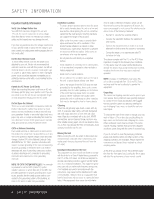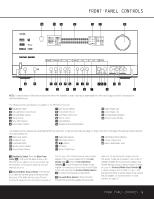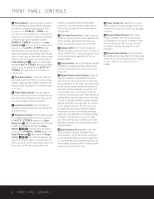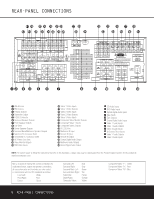Harman Kardon AVR 630 Owners Manual - Page 9
Surround Back/Multiroom Speaker Outputs - upgrade
 |
View all Harman Kardon AVR 630 manuals
Add to My Manuals
Save this manual to your list of manuals |
Page 9 highlights
REAR-PANEL CONNECTIONS ¡ AM Antenna: Connect the AM loop antenna supplied with the receiver to these terminals. If an external AM antenna is used, make connections to the AM and GND terminals in accordance with the instructions supplied with the antenna. ™ FM Antenna: Connect the supplied indoor or an optional external FM antenna to this terminal. £ Preamp Outputs: Connect these jacks to an optional, external power amplifier for applications where higher power is desired. ¢ Subwoofer Output: Connect this jack to the linelevel input of a powered subwoofer. If an external subwoofer amplifier is used, connect this jack to the subwoofer amplifier input. ∞ A-BUS Connector: Connect this jack to an optional A-BUS®-certified remote room keypad or amplifier to extend the multiroom capabilities of your AVR 630. See page 38 for more information on A-BUS. § Surround Speaker Outputs: Connect these outputs to the matching + and - terminals on your surround channel speakers. In conformance with the CEA color-code specification, the blue terminal is the positive, or "+" terminal that should be connected to the red (+) terminal on the Surround Left speaker with older color-coding, while the gray terminal should be connected to the red (+) terminal on the Surround Right speaker with the older color-coding. Connect the black (-) terminal on the AVR to the matching black negative (-) terminals for each surround speaker. (See page 16 for more information on speaker polarity.) ¶ Front Speaker Outputs: Connect these outputs to the matching + or - terminals on your left and right speakers. When making speaker connections always make certain to maintain correct polarity by connecting the color-coded (white for front left and red for front right) (+) terminals on the AVR 630 to the red (+) terminals on the speakers and the black (-) terminals on the AVR 630 to the black (-) terminals on the speakers. See page 16 for more information on speaker polarity. • Fan Vents: These ventilation holes are the output of the AVR 630's airflow system. To ensure proper operation of the unit and to avoid possible damage to delicate surfaces, make certain that these holes are not blocked and that there is at least three inches of open space between the vent holes and any wooden or fabric surface. It is normal for the fan to remain off at most normal volume levels. An automatic temperature sensor turns the fan on only when it is needed. ª Center Speaker Outputs: Connect these outputs to the matching + and - terminals on your center channel speaker. In conformance with the CEA colorcode specification, the green terminal is the positive, or "+" terminal that should be connected to the red (+) terminal on speakers with the older color-coding. Connect the black (-) terminal on the AVR to the black negative (-) terminal on your speaker. (See page 16 for more information on speaker polarity.) , Surround Back/Multiroom Speaker Outputs: These speaker terminals are normally used to power the surround back left/surround back right speakers in a 7.1 channel system. However, they may also be used to power the speakers in a second zone, which will receive the output selected for a multiroom system. To change the output fed to these terminals from the default of the Surround Back speakers to the Multiroom Output, you must change a setting in the Advanced Menu of the OSD system. See page 36 for more information on configuring this speaker output. In normal surround system use, the brown and black terminals are the surround back left channel positive (+) and negative (-) connections and the tan and black terminals are the surround back right positive (+) and negative (-) terminals. For multiroom use, connect the brown and black SBL terminals to the red and black connections on the left remote zone speaker and connect the tan and black SBR terminals to the red and black terminals on the right remote zone speaker. ⁄ Switched AC Accessory Outlet: These outlets may be used to power any device you wish to have turned on when the AVR 630 is turned on with the Standby/On Switch 1. ¤ Unswitched AC Accessory Outlet: This outlet may be used to power any AC device. The power will remain on at this outlet regardless of whether the AVR 630 is on or off. NOTE: The total power consumption of all devices connected to the accessory outlets should not exceed 100 watts. ‹ AC Power Cord Jack: Connect the AC power cord to this jack when the installation is complete. To ensure safe operation, use only the power cord supplied with the unit. If a replacement is required, it must be of the same type and capacity. › Video Monitor Outputs: Connect these jacks to the composite or S-Video input of a TV monitor or video projector to view the on-screen menus and the output of any standard video source selected by the receiver's video switcher. fi DVD Video Inputs: Connect the composite or SVideo outputs of a DVD player or other video source to these jacks. fl Video 1 Video Inputs: Connect the composite or S-Video PLAY/OUT jacks of a VCR or other video source to these jacks. ‡ Video 1 Video Outputs: Connect the composite or S-Video REC/IN jacks of a VCR or other video recording device such as a DVD recorder or PVR to these jacks. ° Video 2 Video Inputs: Connect the composite or S-Video PLAY/OUT jacks of a VCR or other video source to these jacks. · Video 2 Video Outputs: Connect the composite or S-Video REC/IN jacks of a VCR or other video recording device such as a DVD recorder or PVR to these jacks. a Video 3 Video Inputs: Connect the composite or S-Video PLAY/OUT jacks of a VCR or other video source to these jacks. b Component Video Monitor Outputs: Connect these outputs to the component video inputs of a video projector or monitor. When a source connected to one of the Component Video Inputs cd is selected the signal will be sent to these jacks. c Component Video 1 Inputs: These inputs may be used with any source device equipped with analog Y/Pr/Pb or RGB component video outputs. The factory default is for these jacks to be a linked to the DVD input, but you may change the setting at any time through the IN/OUT SETUP menu. See page 21 for more information on configuring the component video inputs. d Component Video 2 Inputs: These inputs may be used with any video source device equipped with analog Y/Pr/Pb or RGB component video outputs. The factory default is for these jacks to be a linked to the Video 2 input, but you may change the setting at any time through the IN/OUT SETUP menu. See page 21 for more information on configuring the component video inputs. e RS-232 Port: This jack may be used to control the AVR 630 over a bi-directional RS-232 serial control link to a compatible computer or programmable remote control system. Due to the complexity of programming RS-232 commands we strongly recommend that connections to this port for control purposes be made by a trained and qualified technician. This jack may also link to a compatible computer to upgrade the software and operating system of the AVR 630 when appropriate upgrades are available. f Multiroom IR Input: Connect the output of an IR sensor in a remote room to this jack to operate the AVR 630's multiroom control system. REAR-PANEL CONNECTIONS 9