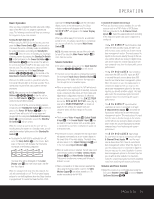Harman Kardon AVR 630 Owners Manual - Page 28
Master, Bassmgr, Independent - weight
 |
View all Harman Kardon AVR 630 manuals
Add to My Manuals
Save this manual to your list of manuals |
Page 28 highlights
SYSTEM CONFIGURATION Continue to adjust the individual channels until the volume level sounds the same from each speaker. Adjustments should be made with the ‹/› Navigation Button o on the remote only, NOT the main volume controls. If you are using a sound-pressure level (SPL) meter for precise level adjustment, set the volume so that the meter reads 75dB, C-Weighting Slow. The AVR's EzSet feature may also be used as an SPL meter to assist in accurate setting of the output levels, when either the internal test tone or an external source such as a test disc is used. To use the remote as an SPL meter, follow these steps: 1. Press and hold the SPL Select Button 45 on the remote until the red LED under the Set Button q lights and the LCD screen in the remote changes to the display shown in Figure 9. 2. Press the ⁄ Navigation Button o once to change the bottom line of the remote's LCD display to read MANUAL SPL as shown in Figure 13. SET SPKR LEVELS MANUAL SPL Figure 13 3. Press the Set Button q within five seconds to activate the remote's manual mode, so that it functions as an SPL meter. The right corner of the bottom line of the remote's display will show the output level of the speakers as the test tone circulates. The level will show as a direct SPL indication between 66dB and 79dB. Below 66dB the remote will read LOW and above 79dB it will read HIGH. 4. When you are finished with all adjustments, press the Clear Button 9 to return the remote to normal operation. NOTE: The subwoofer level is not adjustable when the normal test tone is in use. The subwoofer output level may also be adjusted when the channel levels are being trimmed to a program source rather than the test tone, as shown on page 35. When all channels have an equal volume level, the adjustment is complete. To exit this menu, press the ⁄/¤ Navigation Button o until the on-screen ➔ cursor is next to the BACK TO MASTER MENU line, and then press the Set Button q to return to the MASTER MENU. The output levels may also be adjusted at any time using the remote control and semi-OSD system. To adjust the output levels in this fashion, press the Test Button f. As soon as the button is pressed, the test tone will begin to circulate as indicated earlier. The correct channel from which the test noise should be heard will be shown in the lower third of the video screen and in the Lower Display Line $. While the test noise is circulating, the proper channel position will also be indicated in the Speaker/Channel Input Indicators @ by a blinking letter within the correct channel. To adjust the output level, press the ⁄/¤ Navigation Button o until the desired level is shown in the display or on screen. Once the buttons are released, the test noise will begin to circulate again in five seconds. When all channels have the same output level, press the Test Button f again to complete the process. NOTE: Output level adjustment is not available for the VMAx or Surround Off modes. Additional Input Adjustments After one input has been adjusted for Surround mode, digital input (if any), speaker type, and output levels, go back to the IN/OUT SETUP line on the MASTER MENU (Figure 1) and enter the settings for each input that you will use. In most cases, only the digital input and surround mode will be different from one input to the next, while the speaker type, crossover frequency, Night mode and output level settings will usually be the same and may be quickly entered by entering the same data used for the original input. If you wish to have different speaker "size" and crossover settings for an input, remember to change the BASS MGR setting to INDEPENDENT, as shown on page 25. When all settings and adjustments have been made, press the OSD Button U to return to normal operation of the AVR. Once the settings outlined on the previous pages have been made, the AVR 630 is ready for operation. While there are some additional settings to be made, these are best done after you have had an opportunity to listen to a variety of sources and different kinds of program material. These advanced settings are described on pages 36 and 37 of this manual. In addition, any of the settings made in the initial configuration of the unit may be changed at any time. As you add new or different sources or speakers, or if you wish to change a setting to better reflect your listening taste, simply follow the instructions for changing the settings for that parameter as shown in this section. Having completed the setup and configuration process for your AVR 630, you are about to experience the finest in music and home theater listening. Enjoy! 28 SYSTEM CONFIGURATION