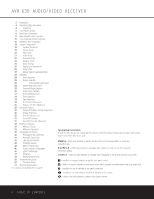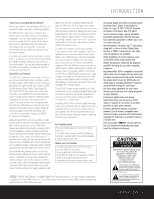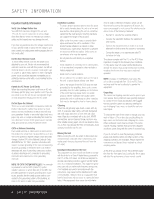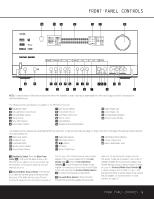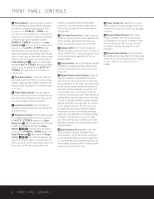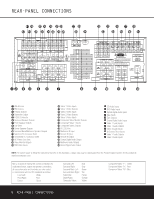Harman Kardon AVR 630 Owners Manual - Page 7
These LED indi - 7 1 channel
 |
View all Harman Kardon AVR 630 manuals
Add to My Manuals
Save this manual to your list of manuals |
Page 7 highlights
FRONT-PANEL CONTROLS A B CDEFG H I H J KL KM The following controls and jacks are located behind the front-panel door. To open the door, place the edge of a finger on the left or right edge of the panel and gently swing the door down towards you. A Main Power Switch: Press this switch to apply power to the AVR 630. When the switch is pressed in, the unit is placed in a Standby mode, as indicated by the amber illumination surrounding the Standby/On Switch 1. This button MUST be pressed in to operate the unit. To turn the unit off and prevent the use of the remote control, this switch should be pressed until it pops out from the front panel so that the word "OFF" may be read at the top of the switch. NOTE: This switch is normally left in the "ON" position. B Headphone Jack: This jack may be used to listen to the AVR 630's output through a pair of headphones. Be certain that the headphones have a standard 1/4" stereo phone plug, or that you use an adapter, as needed, to convert the plug on your headphones to the 1/4" jack used on the AVR. When the headphone jack is in use, the main room speakers will automatically be turned off and the unit will output a standard stereo signal. You may also use one of the Dolby Headphone modes for an enhanced listening experience. For more information on headphone listening, see page 30. C Tone Mode Button: This button controls the tone mode settings, enabling adjustment of the bass and treble boost/cut. You may also use it to take the tone controls out of the signal path completely for "flat" response. The first press of the button displays a TONE MODE message in the Lower Display Line $ and in the on-screen display. To take the controls out of the signal path, press either of the ‹/› Buttons H until the display reads TONE OUT. To change the bass or treble settings, press the button again until the desired option appears in the Lower Display Line $ and in the on-screen display and then press either of the ‹/› Buttons H to enter the desired boost or cut setting. See page 30 for more information on the tone controls. D Speaker Selector Button: Press this button to begin the process of configuring the AVR 630 for the type of speakers it is being used with. For complete information on configuring the speaker settings, see page 23. E Channel Adjust Selector: Press the button to begin the process of adjusting the channel level outputs using the source currently playing through your AVR. For complete information on adjusting the channel output level, see page 35. F Digital Input Selector: Press this button to begin the process of selecting a digital source for use with the currently selected input. Once the button has been pressed, use the ‹/› Buttons H to choose the desired input and then press the Set Button I to enter the setting into the unit's memory. See page 30 for more information on digital audio. G Delay Adjust Selector: Press this button to begin the process of adjusting the delay settings for Dolby surround modes. See page 25 for more information on delay adjustments. H ‹/› Buttons: When making system configuration changes using the front-panel controls, press these button to scroll through the available choices for the option being adjusted. I Set Button: When making system configuration changes using the front-panel controls, press this button to enter a setting into the unit's memory. J Optical 3 Digital Input: Connect the optical digital output of an audio or video product to this jack. K Input/Output Status Indicators: These LED indicators will normally light green to show that the frontpanel Coaxial 3 Digital Jack L and Video 4 Input/Output Jacks M are operating as inputs. When these jacks are configured for use as an output, the appropriate indicator will turn red to show that the jack may be used as an output for recording. (See page 34 for more information on configuring the front-panel jacks as outputs, rather than inputs.) L Coaxial 3 Digital Jack: Connect the coaxial digital input or output for a digital audio product such as a portable audio player or video game to this jack. The jack is normally an input, but may be switched to an output for recording using the menu system. See page 34 for more information. M Video 4 Input/Output Jacks: These audio/video jacks may be used as either an input or output for temporary connection to video games or portable audio/video products such as camcorders and portable audio players. (See page 34 for more information on switching these jacks between an input and output.) FRONT-PANEL CONTROLS 7