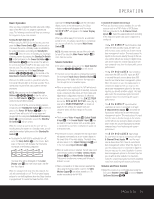Harman Kardon AVR 630 Owners Manual - Page 27
Manual Output Level Adjustment - surround sound amplifier
 |
View all Harman Kardon AVR 630 manuals
Add to My Manuals
Save this manual to your list of manuals |
Page 27 highlights
SYSTEM CONFIGURATION 1. Make certain that all speaker positions have been properly configured for their "large" or "small" settings (see pages 23 - 25) and turn off the OSD system if it is in use. 2. Adjust the volume so that it is at 15dB, as shown in the on-screen display or Lower Display Line $. 3. Press and hold the SPL Select Button 45 on the remote until the red LED under the Set Button q lights and the LCD screen in the remote changes to the display shown in Figure 9. SET SPKR LEVELS E ZS ET Figure 9 4. Press the Set Button q within five seconds to move to the next step. 5. Press the ⁄ Navigation Button o until the lower line of the remote's LCD display shows the number of speakers in your system. (Don't count the subwoofer or speakers that are part of a multizone system.) For example, if you have left, center, right, surround left and right, and surround back left and right speakers for a full 7.1 system, press the button twice so that the bottom line reads 7 CHANNELS, as shown in Figure 10. SELECT # SPKRS 7 CHANNELS Figure 10 6. Hold the remote in front of you at arm's length, being sure not to cover the EzSet Microphone Sensor 46 at the top of the remote, and press the Set Button q within five seconds to begin the EzSet calibration process. At this point, EzSet will take control of your AVR, starting the test tone at the front left speaker, and automatically adjusting the output level so that it is correct. During the adjustment the onscreen display and the Lower Display Line $ will display the speaker position on the left side of the display and the offset from reference level on the right side of the display. As the levels are adjusted, the speaker position and a level indication will appear in the bottom line of the remote's LCD display (Figure 11). EZSET CHANNELS: 7 SPEAKER:1 68dB Figure 11 • The channel position being adjusted will flash in the Speaker/Channel Input Indicators @. If the test noise is heard from a channel other than the one shown in the indicator, there is an error in the speaker connections. If this is the case, press the Test Button f TWICE to stop the adjustment. Then turn the unit off and verify that all speakers are connected to the proper Speaker Outputs §¶ª, and that any connections made to speakers powered by optional amplifiers through the Preamp Outputs £ are correct. • During the adjustment process for each channel, you will see indications of LOW, HIGH and a level readout in dB. This is normal, and it confirms that EzSet is doing its job of changing the levels to match the desired reference. • If a channel cannot be adjusted to the proper reference level, you will see FAIL displayed in the remote's bottom LCD line before the test tone moves to the next channel. This is usually an indication that the volume control was set too low. When EzSet stops circulating the tone through all channels and returns to normal, adjust the volume level and repeat the procedure from Step 3. 7. After the test noise has circulated once through each channel, it will send the tone to each channel once again, to verify the settings. 8. After two complete circulations of the tone, the levels are set. Upon completion of the second circulation, the LCD Information Display c will flash COMPLETE three times and then go out. The tone will stop and the AVR 630 will return to normal operation. If you find that the output levels chosen by EzSet are either uncomfortably low or high, you may repeat the procedure. Return to Step 2 and adjust the master volume either slightly higher or lower to accommodate your particular room layout and your tastes. You may repeat this procedure as many times as necessary to achieve a desired result. In order to prevent possible damage to your hearing or your equipment, it is important to avoid setting the master volume above 0dB. NOTE: The subwoofer output is not adjusted when the test tone is in use. To adjust the subwoofer output, you must use an external source, following the instructions on page 35. Manual Output Level Adjustment Output levels may also be adjusted manually, either to set them to a specific level with an SPL meter, or to make fine tuning adjustments to the levels obtained using the EzSet remote. * CHANNEL ADJUST * → FL :0 dB SBR :0 dB CEN :0 dB SBL :0 dB FR :0 dB SL :0 dB SR :0 dB SUB :0 dB CHANNEL RESET :OFF ON TEST TONE :OFF ON BACK TO MASTER MENU Figure 12 Manual output level adjustment is most easily done through the CHANNEL ADJUST menu (Figure 12). If you are already at the MASTER MENU, press the ¤ Navigation Button o until the on-screen ➔ cursor is next to the CHANNEL ADJUST line. If you are not at the MASTER MENU, press the OSD Button U to bring up the MASTER MENU (Fig. 1), and then press the ¤ Navigation Button o until the on-screen ➔ cursor is next to the CHANNEL ADJUST line. Press the Set Button q to bring the CHANNEL ADJUST menu (Figure 12) to the screen. When the CHANNEL ADJUST menu appears, press the ¤ Navigation Button o until the on-screen ➔ cursor is next to the TEST TONE line. Press the ‹/› Navigation Button o so that ON is highlighted and the AVR's internal test tone will begin to circulate from speaker to speaker in a clockwise direction into all speakers. The test noise will play for two seconds in each speaker before circulating, and a blinking on-screen cursor will appear next to the name of each speaker location when the sound is at that speaker. NOTE: Remember to verify that the speakers have been properly connected. As the test noise circulates, listen to make certain that the sound comes from the speaker position shown in the Lower Display Line $. If the sound from a speaker location does NOT match the position indicated in the display, turn the AVR 630 off using the Main Power Switch A and check the speaker wiring or connections to external power amplifiers to make certain that each speaker is connected to the correct output terminal. After checking for speaker placement, let the test noise circulate again, and listen to see which channels sound louder than the others. Using the front left speaker as a reference, press the ‹/› Navigation Button o on the remote to bring all speakers to the same volume level. When the ‹/› Navigation Button o is pushed, the test noise circulation will pause on the channel being adjusted to give you time to make the adjustment. When you release the button, the circulation will resume after five seconds. SYSTEM CONFIGURATION 27