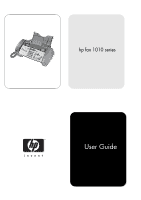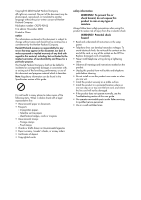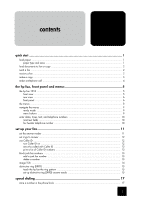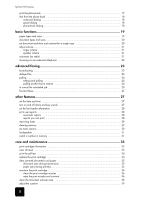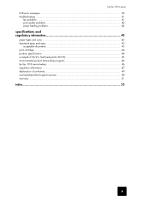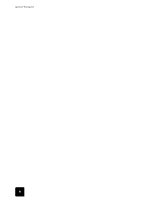HP 1010 HP Fax 1010 series - (English) User Guide
HP 1010 - Fax Manual
 |
UPC - 886111550548
View all HP 1010 manuals
Add to My Manuals
Save this manual to your list of manuals |
HP 1010 manual content summary:
- HP 1010 | HP Fax 1010 series - (English) User Guide - Page 1
hp fax 1010 series User Guide - HP 1010 | HP Fax 1010 series - (English) User Guide - Page 2
November 2002 Printed in China HP Fax. Replace damaged cords immediately. • Never install telephone wiring during a lightening storm. • Observe all warnings and instructions Troubleshooting section of this user guide. • No operator-serviceable parts inside. Refer servicing to qualified service personnel - HP 1010 | HP Fax 1010 series - (English) User Guide - Page 3
start ...1 load paper ...1 paper type and sizes ...1 load documents to fax or copy 2 send a fax ...2 receive a fax ...2 make a copy ...3 make a telephone call ...4 the hp fax, front panel and menus 5 the hp fax 1010 ...5 front view ...5 rear view ...6 front panel ...6 the menus ...8 navigate the - HP 1010 | HP Fax 1010 series - (English) User Guide - Page 4
hp fax 1010 series print the phone book ...17 dial from the phone book ...18 one-touch dialing ...18 speed dialing ...18 phone book dialing ...18 basic functions 19 paper - HP 1010 | HP Fax 1010 series - (English) User Guide - Page 5
hp fax 1010 series LCD error messages ...39 troubleshooting ...41 fax problems ...41 print quality problems ...42 paper feeding problems 42 specifications and regulatory information 43 paper types and sizes ...43 document types and sizes ...43 acceptable documents ...43 print cartridge ...44 - HP 1010 | HP Fax 1010 series - (English) User Guide - Page 6
hp fax 1010 series iv - HP 1010 | HP Fax 1010 series - (English) User Guide - Page 7
to the basic functions of your new fax machine. Please refer to the later chapters for detailed instructions. load paper You can load up to insert up to 50 sheets of paper with the print side facing you. paper guide If necessary, squeeze the paper guide, and move it to match the width of - HP 1010 | HP Fax 1010 series - (English) User Guide - Page 8
hp fax 1010 series 3 Push the paper tray cover back into place. load documents to fax or copy You can load up to 10 pages in the document feeder. Load the documents face down (printed side toward the machine). Adjust guides to document width. send a fax 1 Place the document to be sent (up to 10 - HP 1010 | HP Fax 1010 series - (English) User Guide - Page 9
QUICK START QUICK START hp fax 1010 series TEL answer mode If the answer Mode is set to TEL, you must manually receive faxes. 1 Answer the telephone. 2 If you hear fax tones, press the Start/Enter button. 3 Once you hear fax tones from both machines (this may take several seconds), you may hang - HP 1010 | HP Fax 1010 series - (English) User Guide - Page 10
hp fax 1010 series make a telephone call Use one of the following methods: • Pick up the handset and dial the number. • Press and hold a One Touch number. This turns - HP 1010 | HP Fax 1010 series - (English) User Guide - Page 11
the hp fax, front the hp fax, front the hp fax, front the hp fax, front the hp fax, fron the hp fax, front panel and menus 2 This chapter lists the basic features of your new HP Fax and introduces you to the machine. For detailed instructions, refer to the later chapters. The HP Fax 1010 offers - HP 1010 | HP Fax 1010 series - (English) User Guide - Page 12
hp fax 1010 series rear view power cord socket front panel 1 2 3 45 Connect extension phone or answering machine here. EXT. LINE HANDSET 67 8 9 10 11 12 13 20 19 18 17 16 15 14 6 the hp fax, front panel and menus - HP 1010 | HP Fax 1010 series - (English) User Guide - Page 13
the hp fax, front hp fax 1010 series Feature Purpose 1 Scan & Fax Mode: Turns on and off scanning all pages before sending the fax. 2 Silent Mode: Turns off and on most sounds made by the machine. To do this automatically at certain hours, see Silent Mode on page 31 3 Report/Help: Prints - HP 1010 | HP Fax 1010 series - (English) User Guide - Page 14
Silent Mode Resolution Contrast Image TCR Dial Mode Set Broadcasting Set Delayed Fax Set Polling Send Cancel Schedule Set Fax Forward Alarm Sound Key Sound System ID Dial/Schedule Journal Default System Clean Cartridge View Ink Level Adjust Scanner Self Test the hp fax, front panel and menus - HP 1010 | HP Fax 1010 series - (English) User Guide - Page 15
and menus panel and menus panel and the hp fax, front the hp fax, front the hp fax, front the hp fax, front the hp fax, front the hp fax, front the hp fax, front hp fax 1010 series navigate the menus ready mode Whenever the HP Fax is ready for faxing and copying (called Ready mode), it will - HP 1010 | HP Fax 1010 series - (English) User Guide - Page 16
hp fax 1010 series enter dates, times, text, and telephone numbers Use these buttons when menu items ask you to enter dates, time or text. • If the date format seems unfamiliar, check that you selected the correct one for your country when setting up your HP Fax (see set the date and time on - HP 1010 | HP Fax 1010 series - (English) User Guide - Page 17
set up your fax set up your fax set up your fax set up your fax set up your fax set up your fax set up your fax set up your fax set up your fax 3 Follow these instructions to finish setting up your HP Fax 1010. set the answer modes How the product receives faxes depends on the answer mode you - HP 1010 | HP Fax 1010 series - (English) User Guide - Page 18
hp fax 1010 series • TAM mode • TEL mode You must have an answering machine attached to the EXT line socket on your fax machine. • In Ready mode, TAM appears in the right hand corner of the display. • When a call comes in, the answering machine to Caller ID services, your machine can display caller - HP 1010 | HP Fax 1010 series - (English) User Guide - Page 19
up your fax hp fax 1010 series see who called with Caller ID This function allows you to see who has called. You cannot dial these numbers. 1 Hold Redial/Pause for about two seconds. 2 Press until Caller ID displays and press Start/Enter. 3 Scroll through the numbers by pressing . print a list - HP 1010 | HP Fax 1010 series - (English) User Guide - Page 20
hp fax 1010 series image TCR Image TCR (transmission confirmation report) is a valuable tool for keeping records of faxes you send. It prints a Sending Confirm page with a miniaturized image of the first page of the fax on it. See the following example. To use image TCR, the Scan & Fax Mode light - HP 1010 | HP Fax 1010 series - (English) User Guide - Page 21
HP Fax works with distinctive ring service. If you have this service follow both of these instructions in this order to set it up and use it. teach the hp fax the ring pattern The HP Fax will learn the ring pattern when you call it from another telephone or fax machine. 1 Be ready to call the fax - HP 1010 | HP Fax 1010 series - (English) User Guide - Page 22
hp fax 1010 series 16 set up your fax - HP 1010 | HP Fax 1010 series - (English) User Guide - Page 23
speed dialing 4 Your HP Fax has a built-in phone book that allows you to enter up to 50 names and numbers for faxing or telephone use. Once ! If you have subscribed to a Caller ID service, we recommend that you enter a name. 5 Press Cancel to exit. print the phone book 1 Press Report/Help. 2 - HP 1010 | HP Fax 1010 series - (English) User Guide - Page 24
hp fax 1010 series dial from the phone book Dialing works the same for both faxes and telephone calls. If a document is loaded, the HP Fax sends the fax. one-touch dialing Press and hold the number (0 through 9) on the phone pad. You can refer to the number assigned to each code by printing the - HP 1010 | HP Fax 1010 series - (English) User Guide - Page 25
HP Fax is designed to work optimally with plain paper (cotton bond: 20 lb, 75 g/m2) in the following sizes: A4, Letter, and Legal. Loading tip: Some papers have a side that's been conditioned for printing. The print the following types of paper with your machine: • Continuous form feed paper • - HP 1010 | HP Fax 1010 series - (English) User Guide - Page 26
hp fax 1010 series document types and sizes Acceptable document size depends on whether you are faxing to ensure worry-free faxing. • Be sure that your document is dry and free of staples, paper clips, and you use documents printed using a high quality printer, felt tip pen, black ink, or typewriter. - HP 1010 | HP Fax 1010 series - (English) User Guide - Page 27
hp fax 1010 series • SUPER FINE works well for documents containing extremely fine detail. SUPER FINE only works if the remote machine or printed documents. • LIGHTEN works with very dark print. • DARKEN works with light print or faint pencil markings. • PHOTO is used when faxing photographs - HP 1010 | HP Fax 1010 series - (English) User Guide - Page 28
hp fax 1010 series receiving via an extension telephone If you have an extension phone connected to your machine, you can remotely control your fax machine to start receiving. NOTE: This function requires that the extension phone is plugged into your fax machine. 1 Answer the call on the extension - HP 1010 | HP Fax 1010 series - (English) User Guide - Page 29
advanced faxing advanced faxing advanced faxing 6 advanced faxing advanced faxing advanced faxing In this chapter, you will learn how to use the advanced fax features of your machine. broadcasting With Broadcasting you can have your HP Fax send your fax to up to five fax numbers at once. - HP 1010 | HP Fax 1010 series - (English) User Guide - Page 30
hp fax 1010 series the document in your machine, and the other fax machine to send a document when it is requested by a remote fax machine. Note: Your HP Fax machine starts scanning the document(s) the machine changes it to FAX mode when you hear a fax tone from the remote machine. The display shows - HP 1010 | HP Fax 1010 series - (English) User Guide - Page 31
advanced faxing advanced faxing hp fax 1010 series Note: Not all fax machines have polling capability, and polling incompatibility sometimes occurs between fax machines made by different manufacturers. to cancel the scheduled job All scheduled jobs remain in memory after they have been set. To - HP 1010 | HP Fax 1010 series - (English) User Guide - Page 32
hp fax 1010 series 26 advanced faxing - HP 1010 | HP Fax 1010 series - (English) User Guide - Page 33
instructions for other features of the HP Fax that you may want to use from time to time. set the date and time The current date and time (24-hour format) are shown in the display when the machine is on and ready for use (Ready mode). The date and time will be printed on all faxes - HP 1010 | HP Fax 1010 series - (English) User Guide - Page 34
hp fax 1010 series set the fax header information This information is required by law in many countries. The fax header prints your name and fax number on the top of every fax you send. 1 Press Menu repeatedly until SET SYSTEM ID displays and press Start/Enter. 2 Press Start/Enter when the display - HP 1010 | HP Fax 1010 series - (English) User Guide - Page 35
other features other features other features other features hp fax 1010 series Report name Phone book Sending Confirm Schedule Inform System Data Caller ID Junk Fax Print Fax Content This report shows all of the numbers currently stored in the fax machine's memory as One-Touch Dial and Speed Dial - HP 1010 | HP Fax 1010 series - (English) User Guide - Page 36
hp fax 1010 series Item System ID Dial/Schedule Journal Default System It will Delete the name and phone number from your fax header information. Clear the stored numbers in the phone book. In addition, all the scheduled jobs are also cancelled. Clear all records of transmissions and - HP 1010 | HP Fax 1010 series - (English) User Guide - Page 37
hp fax 1010 series Option Set Junk Fax No. Auto Journal Distinctive Ring Silent Mode Resolution Contrast Image TCR Dial Mode Settings If you have Caller ID turned on, you can block faxes this service, you can program your machine to learn one phone number and distinctive ring for incoming faxes. - HP 1010 | HP Fax 1010 series - (English) User Guide - Page 38
hp fax 1010 series 32 other features - HP 1010 | HP Fax 1010 series - (English) User Guide - Page 39
machine displays a fractional number. For examples, 1/8 means that ink is low and you need to replace the cartridge. 8/8 means that a new cartridge is installed. Important: If the HP Fax is low on ink (ink level is 1/8), new faxes that come in will not be printed. You must manually print the faxes - HP 1010 | HP Fax 1010 series - (English) User Guide - Page 40
status of the machine. replace the print cartridge When you notice that the print becomes light or ink low or when install new ink cartridge appears in the display, replace the print cartridge. The part number for replacement cartridges is hp no. 20. 1 Take out a cartridge from its packaging - HP 1010 | HP Fax 1010 series - (English) User Guide - Page 41
hp fax 1010 series 5 To load the cartridge insert the cartridge as shown below. When the cartridge is pushed to the back of the cartridge carrier, lift the front of the cartridge up until it clicks into place. If the cartridge moves loosely in the carrier, it has not clicked into place. Repeat this - HP 1010 | HP Fax 1010 series - (English) User Guide - Page 42
the print cartridge nozzles as discussed above does not help and you are certain the cartridge has plenty of ink, the problem may be caused by dried ink on the print cartridge nozzles and contacts or the print cartridge carrier contacts. Follow these two sets of instructions for manual cleaning - HP 1010 | HP Fax 1010 series - (English) User Guide - Page 43
maintenance maintenance maintenance maintenance maintenance care and care and hp fax 1010 series clean the nozzles 1 Press Access Cartridge. 2 Open the front panel and cartridge compartment cover and remove the cartridge. See replace the print cartridge on page 34. 3 Gently blot and wipe the - HP 1010 | HP Fax 1010 series - (English) User Guide - Page 44
hp fax 1010 series clean the document scanner area To keep your machine working properly, occasionally clean the white roller, document feeder rubber piece, and the scanning glass. If they are dirty, documents sent to another fax machine will not be clear. Important! If you turn the power off to - HP 1010 | HP Fax 1010 series - (English) User Guide - Page 45
hp fax 1010 series 5 Carefully feeder and press Start/Enter. • The machine starts to scan the document to adjust the scanner. • Printing quality may be unexpectedly worse if you with [Speed No.xx] Adjust the scanner to fix this problem as described in adjust the scanner on page 39. You must - HP 1010 | HP Fax 1010 series - (English) User Guide - Page 46
hp fax 1010 series Display Status/Solution Exceeded Job Memory Cancel scheduled job and try again The broadcasting and delayed fax can hold 5 jobs in total. Cancel a scheduled job and try again. Ink Low. Install new ink cartridge The print cartridge is low or has run out of ink. To install a - HP 1010 | HP Fax 1010 series - (English) User Guide - Page 47
or did not answer. troubleshooting Your problem may be listed in LCD error messages. The chart below shows other problems you can solve yourself. For problems you cannot resolve here, see use hewlett-packard support services on page 50. fax problems Problem Solution The machine is not working - HP 1010 | HP Fax 1010 series - (English) User Guide - Page 48
. print quality problems Problem Light or blurred characters. Smudged or dark characters. Characters with white lines. Improperly formed or misaligned characters. Abnormal black horizontal lines Solution • Check ink level as described in view ink level on page 33. To install a new print cartridge - HP 1010 | HP Fax 1010 series - (English) User Guide - Page 49
, and regulatory statements. paper types and sizes The HP Fax is designed to work optimally with plain cotton bond paper. The following paper sizes and weight can be used with your machine: Paper size A4 Letter Legal Dimensions 210mm x 297mm (8.3in x 11.7in) 216mm - HP 1010 | HP Fax 1010 series - (English) User Guide - Page 50
hp fax 1010 series print cartridge The HP Fax uses the following print cartridge. hp no. 20 black inkjet print cartridge Ink Cartridge Part Number Scan Copy Faxing Inkjet Desktop handset) See Rating Label attached on the back of the machine. 200 x 200dpi Standard/Fine: 300 x 300dpi Super Fine - HP 1010 | HP Fax 1010 series - (English) User Guide - Page 51
a sample of ITU #1 chart (reduced to 60.5%) a sample of ITU #1 chart (reduced to 60.5%) hp fax 1010 series 45 specifications specifications specifications specifications specifications specifications specifications and regulatory and regulatory and regulatory and regulatory and regulatory and - HP 1010 | HP Fax 1010 series - (English) User Guide - Page 52
or Canada and do not have access to the internet, call the U.S. HP FIRST (faxon-demand service) at (1) (800) 231-9300. Use Index number 7 for a listing the world. HP also conserves resources by refurbishing and reselling some of its most popular products. hp fax 1010 series battery This product - HP 1010 | HP Fax 1010 series - (English) User Guide - Page 53
hp fax 1010 series computer or other electronic device, including fax machines, installation. This equipment generates, uses, and can radiate radio frequency energy, and, if not installed and used in accordance with the instructions Problems. This booklet is available from the U.S. Government Printing - HP 1010 | HP Fax 1010 series - (English) User Guide - Page 54
hp fax 1010 series telecommunications company. The equipment must also be installed using an acceptable method of connection. The customer above conditions may not prevent degradation of service in some situations. Repairs to certified fax machines) to public telephone networks. - HP 1010 | HP Fax 1010 series - (English) User Guide - Page 55
and regulatory INFORMATION INFORMATION INFORMATION INFORMATION INFORMATION INFORMATION INFORMATION declaration of conformity hp fax 1010 series DECLARATION OF CONFORMITY according to ISO/IEC Guide 22 and EN 45014 Manufacturer's Name: Hewlett-Packard Company Manufacturer's Address: declares - HP 1010 | HP Fax 1010 series - (English) User Guide - Page 56
hp fax 1010 series use hewlett-packard support services www.hp.com/support If you are unable to find the answer you need in the printed documentation supplied with your product or on the web, you can contact one of the HP support services listed in the following pages. If a support service number - HP 1010 | HP Fax 1010 series - (English) User Guide - Page 57
other problems, including those which arise as a result of (a) improper maintenance or modification, (b) software, accessories, media, or supplies not provided or supported by HP, or (c) operation outside the Product's specifications. For any hardware Product, the use of a non-HP ink cartridge or - HP 1010 | HP Fax 1010 series - (English) User Guide - Page 58
hp fax 1010 series 52 specifications and regulatory information - HP 1010 | HP Fax 1010 series - (English) User Guide - Page 59
size (see also auto reduction) 30 DRPD 15 E ECM mode 44 F faxes reprinting 29 front panel 6 G getting help 50 H help 50 hp support 50 I ink cartridge part number 44 ink level cartridge 33 ITU #1 chart 45 J junk fax blocking 13 L language 30 loudspeaker 31 M making a copy 3 memory clearing 29 - HP 1010 | HP Fax 1010 series - (English) User Guide - Page 60
pause 17 phone book 17 dialing 18 polling 24 receive 24 send 24 print cartridge ink level 33 part number 44 R receiving faxes 11 redialing automatic fax redial 21 redial a number in memory 31 regulatory information 47 reports 28 reprinting faxes 29 resolution 20, 44 ring volume 21 rings to answer 12 - HP 1010 | HP Fax 1010 series - (English) User Guide - Page 61
User Guide - HP 1010 | HP Fax 1010 series - (English) User Guide - Page 62
*C9270-90102* C9270-90102 Printed in China, November 2002
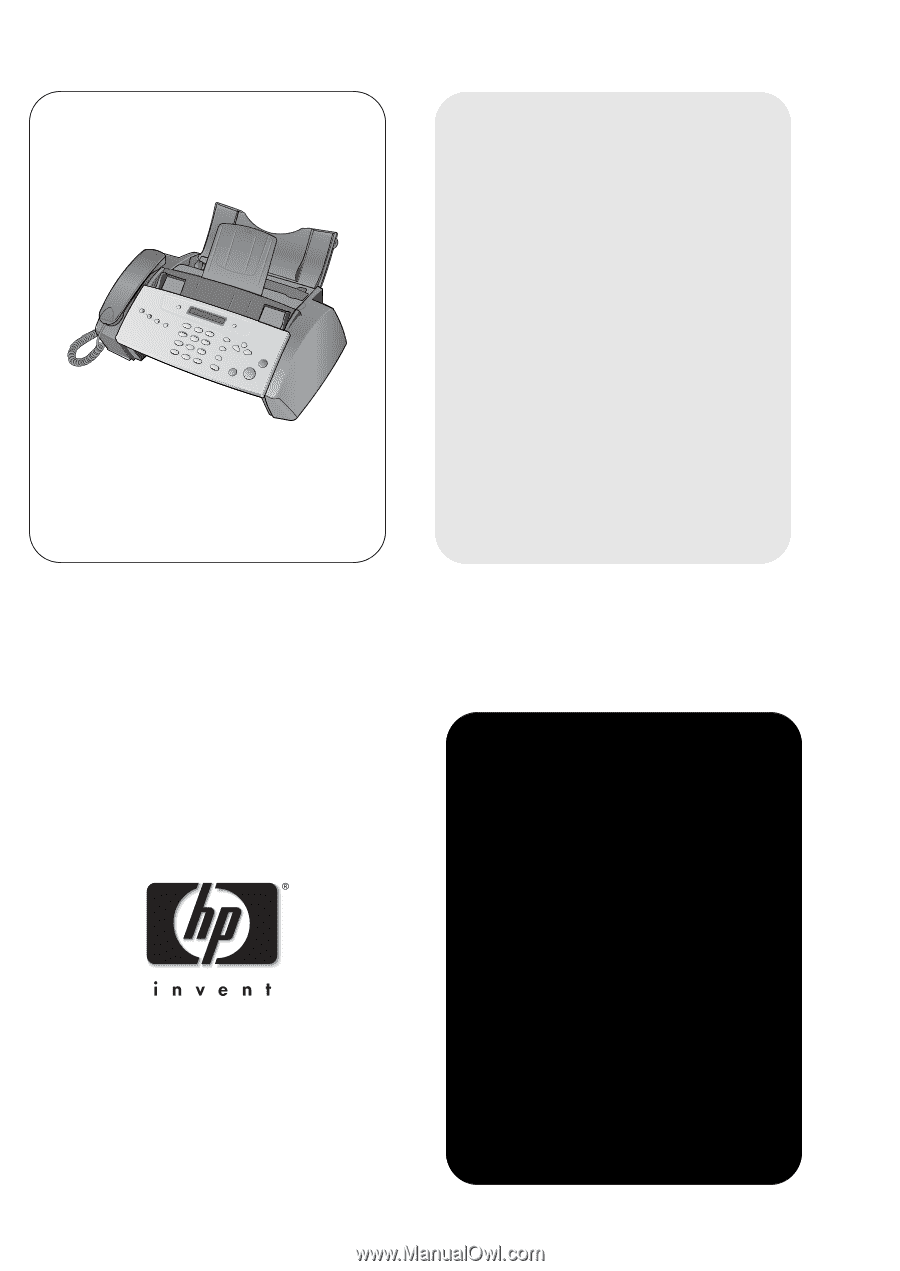
User Guide
hp fax 1010 series