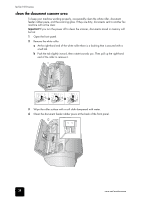HP 1010 HP Fax 1010 series - (English) User Guide - Page 41
clear jammed documents and paper - ink cartridges
 |
UPC - 886111550548
View all HP 1010 manuals
Add to My Manuals
Save this manual to your list of manuals |
Page 41 highlights
hp fax 1010 series 5 To load the cartridge insert the cartridge as shown below. When the cartridge is pushed to the back of the cartridge carrier, lift the front of the cartridge up until it clicks into place. If the cartridge moves loosely in the carrier, it has not clicked into place. Repeat this step. maintenance maintenance maintenance maintenance maintenance maintenance maintenance care and care and care and care and care and 6 Close the cartridge compartment cover and front panel. 7 Press Start/Enter. 8 Press 1 for new cartridge, or 2 for the old one. • When you put in a new cartridge, you must choose 1:New. • When you put in a used cartridge, choose 2:Used. This helps you to check the correct amount of ink you have left. • If you mix up several used cartridges, it is not possible to check the correct amount of remaining ink. Once you have put in a new cartridge, use it until it is completely exhausted. clear jammed documents and paper document jams during transmission If a document jams during transmission or copying, Remove jammed document appears in the display. DO NOT pull the document out of the slot. Doing so could harm your machine. to clear document jam: 1 Open the front panel. 2 Carefully remove the jammed document. 3 Close the front panel firmly until it clicks into place. paper jams during printing If the fax paper jams while you are receiving or printing, Remove jammed paper and press Cancel appears in the message. clear jammed documents and paper 35 care and care and