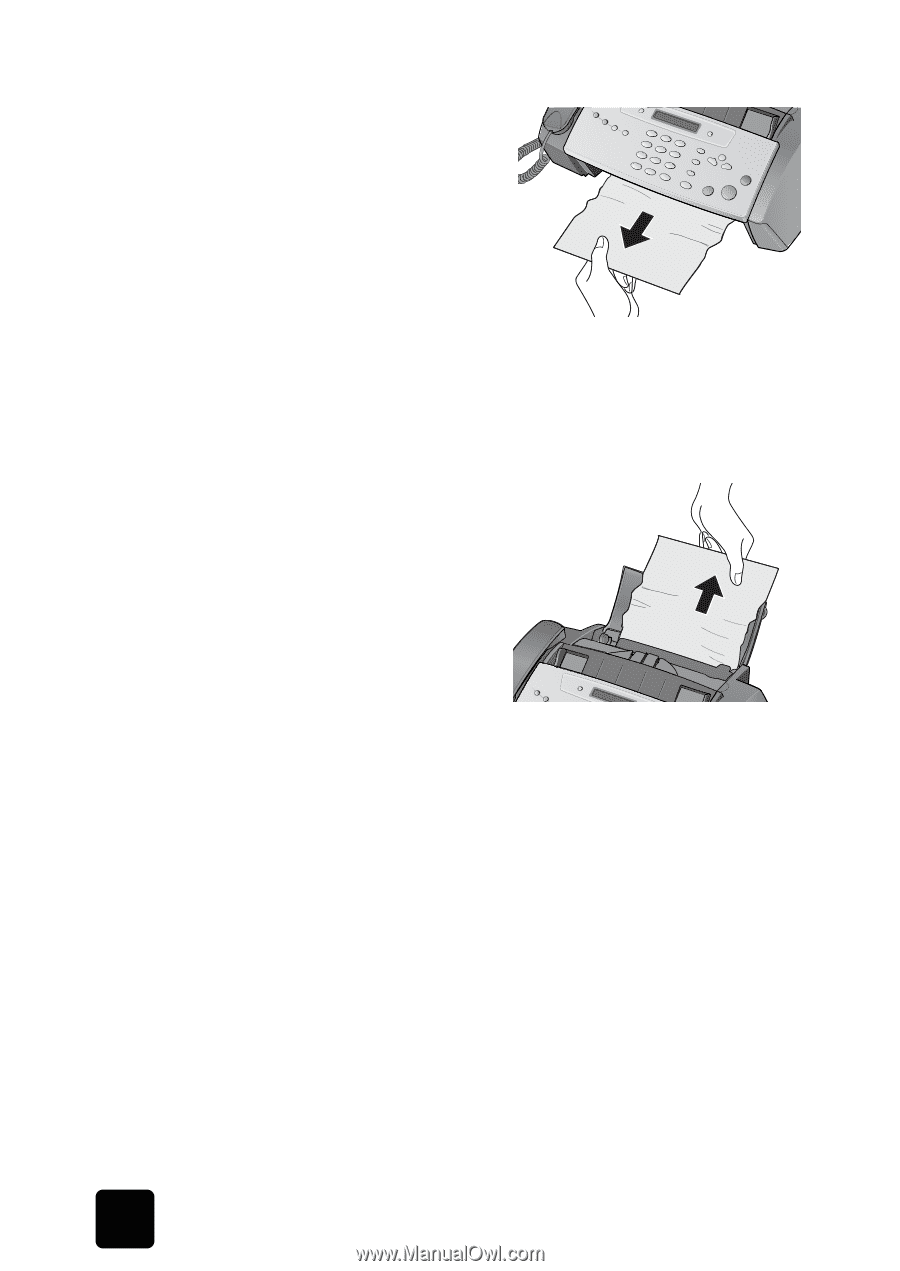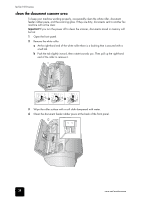HP 1010 HP Fax 1010 series - (English) User Guide - Page 42
maintain the print cartridge - fax machine manual
 |
UPC - 886111550548
View all HP 1010 manuals
Add to My Manuals
Save this manual to your list of manuals |
Page 42 highlights
hp fax 1010 series if the paper is jammed in the printing area 1 Remove the jammed paper by pulling it out smoothly in the direction of the arrow as shown. If the paper tears when it is being removed check to ensure that no small pieces have been left inside the machine. 2 Press Cancel. 3 If this was a fax, reprint the fax. For more information, see reprinting faxes on page 29. if the paper is jammed in the paper feed area 1 Remove the jammed paper as shown. If the paper tears when it is being removed check to ensure that no small pieces have been left inside the machine. 2 Reload new paper with the print side facing toward you. 3 Press Cancel when finished. maintain the print cartridge To maintain good printing quality, we recommend you occasionally maintain the print cartridge and its associated parts: clean the print cartridge nozzles If characters are not printing completely or white streaks appear in your text, you may have clogged nozzles. Clean the print cartridge as described below: 1 Press Menu repeatedly until MAINTENANCE appears and press Start/Enter. 2 Scroll to Clean Cartridge by pressing and press Start/Enter. 3 Examine the printed test pattern. • If print quality does not improve, reinstall the cartridge and repeat these steps. • If the line is still broken, wipe the nozzles and contacts. For more information, see wipe the print nozzles and contacts on page 36. wipe the print nozzles and contacts If cleaning the print cartridge nozzles as discussed above does not help and you are certain the cartridge has plenty of ink, the problem may be caused by dried ink on the print cartridge nozzles and contacts or the print cartridge carrier contacts. Follow these two sets of instructions for manual cleaning. 36 care and maintenance