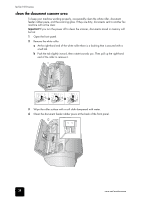HP 1010 HP Fax 1010 series - (English) User Guide - Page 45
adjust the scanner, LCD error messages
 |
UPC - 886111550548
View all HP 1010 manuals
Add to My Manuals
Save this manual to your list of manuals |
Page 45 highlights
hp fax 1010 series 5 Carefully wipe the scanning glass with a soft, dry cloth. • If the glass is very dirty, first wipe it with a slightly dampened cloth, then with a dry one. • Be careful not to scratch the glass surface. maintenance maintenance maintenance maintenance maintenance maintenance maintenance care and care and care and care and care and 6 Replace the roller in reverse order, and then close the front panel firmly until it clicks into place. adjust the scanner The scanner is adjusted at the factory. If, however, you drop your machine while moving it, we recommend you adjust scanner. 1 Press Menu repeatedly until MAINTENANCE appears and press Start/Enter. 2 Scroll to Adjust Scanner by pressing and press Start/Enter. 3 Load a plain WHITE sheet of paper (no writing or graphics) into the document feeder and press Start/Enter. • The machine starts to scan the document to adjust the scanner. • Printing quality may be unexpectedly worse if you do not use a plain WHITE paper for the adjustment. LCD error messages These are the error message that may display along with solutions. Display Status/Solution Adjust scanner first in Maintenance menu Check white paper document and try again Clean white roller, glass and try again Duplicated with [Speed No.xx] Adjust the scanner to fix this problem as described in adjust the scanner on page 39. You must use plain, white paper when adjusting the scanner. See adjust the scanner on page 39. For more information, see clean the document scanner area on page 38. The same number has already been registered into another speed dial code. adjust the scanner 39 care and care and