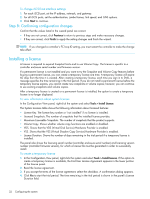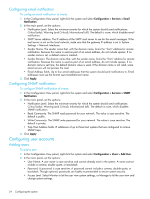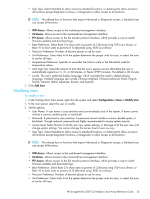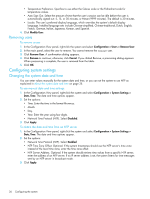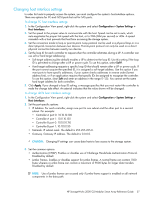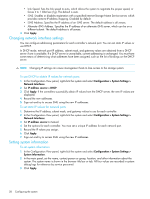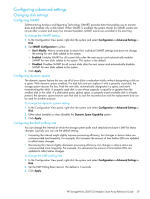HP 2000sa HP StorageWorks 2000 G2 Modular Smart Array reference guide (500911- - Page 36
Removing users, Configuring system settings, Changing the system date and time
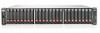 |
View all HP 2000sa manuals
Add to My Manuals
Save this manual to your list of manuals |
Page 36 highlights
• Temperature Preference. Specifies to use either the Celsius scale or the Fahrenheit scale for temperature values. • Auto Sign Out. Select the amount of time that the user's session can be idle before the user is automatically signed out: 5, 15, or 30 minutes, or Never (9999 minutes). The default is 30 minutes. • Locale. The user's preferred display language, which overrides the system's default display language. Installed language sets include Chinese-simplified, Chinese-traditional, Dutch, English, French, German, Italian, Japanese, Korean, and Spanish. 4. Click Modify User. Removing users To remove a user 1. In the Configuration View panel, right-click the system and select Configuration > Users > Remove User. 2. In the main panel, select the user to remove. You cannot remove the manage user. 3. Click Remove User. A confirmation dialog appears. 4. Click Remove to continue; otherwise, click Cancel. If you clicked Remove, a processing dialog appears. When processing is complete, the user is removed from the table. 5. Click OK. Configuring system settings Changing the system date and time You can enter values manually for the system date and time, or you can set the system to use NTP as explained in About the system date and time on page 25. To use manual date and time settings 1. In the Configuration View panel, right-click the system and select Configuration > System Settings > Date, Time. The date and time options appear. 2. Set the options: • Time. Enter the time in the format hh:mm:ss. • Month. • Day. • Year. Enter the year using four digits. • Network Time Protocol (NTP). Select Disabled. 3. Click Apply. To obtain the date and time from an NTP server 1. In the Configuration View panel, right-click the system and select Configuration > System Settings > Date, Time. The date and time options appear. 2. Set the options: • Network Time Protocol (NTP). Select Enabled. • NTP Time Zone Offset. Optional. If the system timestamps should use the NTP server's time zone instead of the local time zone, enter the time zone offset. • NTP Server Address. Optional. If the system should retrieve time values from a specific NTP server, enter the address of an NTP server. If no IP server address is set, the system listens for time messages sent by an NTP server in broadcast mode. 3. Click Apply. 36 Configuring the system