HP 2000sa HP StorageWorks 2000 G2 Modular Smart Array reference guide (500911- - Page 74
Mapping properties, Schedule properties, Viewing information about all hosts
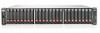 |
View all HP 2000sa manuals
Add to My Manuals
Save this manual to your list of manuals |
Page 74 highlights
Mapping properties When you select the Maps component, the Maps for Volume table shows: • Type. Explicit or Default. Settings for an explicit mapping override the default mapping. • Host ID. WWPN or IQN. • Name. Host name. • Ports. Controller host ports through which the volume is mapped to the host. • LUN. Volume identifier presented to the host. • Access. Volume access type: read-write, read-only, no-access (masked), or not-mapped. Schedule properties If any schedules exist for the snapshot, when you select the Schedules component, the Schedules table shows information about each schedule. For the selected schedule, the Schedule Details table shows: • Schedule Name. • Schedule Specification. • Schedule Status. • Next Time. • Task Type. • Task Status. • Task State. • Source Volume. • Source Volume Serial. • Prefix. • Count. • Last Created. Viewing information about all hosts In the Configuration View panel, right-click Hosts and select View > Overview. The Hosts table shows the quantity of hosts configured in the system. For each host, the Hosts Overview table shows the following details: • Host ID. WWPN or IQN. • Name. • Discovered. If the host was discovered and its entry was automatically created, Yes. If the host entry was manually created, No. • Mapped. If volumes are mapped to the host, Yes; otherwise, No. • Profile. If the host type is Standard, LUN 0 can be assigned to a mapping. If the host type is OpenVMS, LUN 0 cannot be assigned to a mapping. If the host type is HP-UX, LUN 0 can be assigned to a mapping and the host uses Flat Space Addressing. Viewing information about a host In the Configuration View panel, right-click a host and select View > Overview. The Host Overview table shows: • Host properties • The quantity of mappings for the host Select a component to see more information about it. 74 Viewing system status















