HP 2000sa HP StorageWorks 2000 G2 Modular Smart Array reference guide (500911- - Page 75
Host properties, Mapping properties, Viewing information about an enclosure
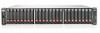 |
View all HP 2000sa manuals
Add to My Manuals
Save this manual to your list of manuals |
Page 75 highlights
Host properties When you select the Host component, the Properties for Host table shows: • Host ID. WWPN or IQN. • Name. • Discovered. If the host was discovered and its entry was automatically created, Yes. If the host entry was manually created, No. • Mapped. If volumes are mapped to the host, Yes; otherwise, No. • Profile. If the host type is Standard, LUN 0 can be assigned to a mapping. If the host type is OpenVMS, LUN 0 cannot be assigned to a mapping. If the host type is HP-UX, LUN 0 can be assigned to a mapping and the host uses Flat Space Addressing. Mapping properties When you select the Maps component, the Maps for Host table shows: • Type. Explicit or Default. Settings for an explicit mapping override the default mapping. • Name. Volume name. • Serial Number. Volume serial number. • Ports. Controller host ports through which the volume is mapped to the host. • LUN. Volume identifier presented to the host. • Access. Volume access type: read-write, read-only, no-access (masked), or not-mapped. Viewing information about an enclosure In the Configuration View panel, right-click an enclosure and select View > Overview. You can view information about the enclosure and its components in a front or rear graphical view, or in a front or rear tabular view. • Front Graphical. Shows components at the front of the enclosure. • Front Tabular. Shows information about: • The enclosure • Each disk NOTE: SMU does not identify whether a disk is an SSD. To do so, select a disk and view its model number. • Rear Graphical. Shows components at the rear of the enclosure. • Rear Tabular. Shows information about: • The enclosure • Each controller module, network port, host port, expansion port, CompactFlash card, and power supply • (Non-MSA70 drive enclosure) Each expansion I/O module, In port, and Out port • (MSA70 drive enclosure) Each expansion I/O module, power supply, and fan In any of these views, select a component to see more information about it. HP StorageWorks 2000 G2 Modular Smart Array Reference Guide 75















