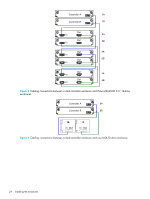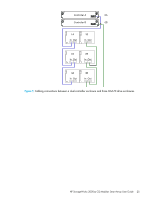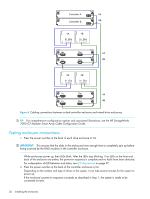HP 2000sa HP StorageWorks 2312sa and 2324sa Modular Smart Array user guide (48 - Page 28
address, netmask, gateway, Parameter, Value
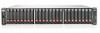 |
View all HP 2000sa manuals
Add to My Manuals
Save this manual to your list of manuals |
Page 28 highlights
2. Use the provided micro-DB9 serial cable to connect controller A to a serial port on a host computer. SAS 3 SAS 4 SAS 1 SAS 2 CLI CLI Service DIRTY CACHE SAS 1 ACTIVITY LINK Connect serial cable to CLI port on controller faceplate Your package contents include a micro-DB9-to-DB9 serial cable. If necessary, use a DB9-to-DB25 adapter (not included) for connecting the serial cable to a DB25 serial port on the host computer. 3. Start and configure a terminal emulator, such as HyperTerminal or VT-100, using the display settings in Table 4 and the connection settings in Table 5. .Table 4 Terminal emulator display settings Parameter Terminal emulation mode Font Translations Columns Value VT-100 or ANSI (for color support) Terminal None 80 Table 5 Terminal emulator connection settings Parameter Value Connector Baud rate COM1 (typically) 115,200 Data bits 8 Parity None Stop bits 1 Flow control None 4. In the terminal emulator, connect to controller A. 5. Press Enter to display the CLI prompt (#). 6. At the prompt, type the following command to set the values you obtained in Step 1 for each Network port, first for controller A and then for controller B: set network-parameters ip address netmask netmask gateway gateway controller a|b where: • address is the IP address of the controller • netmask is the subnet mask • gateway is the IP address of the subnet router • a|b specifies the controller whose network parameters you are setting For example: # set network-parameters ip 192.168.0.10 netmask 255.255.255.0 gateway 192.168.0.10 controller a 28 Installing the enclosures