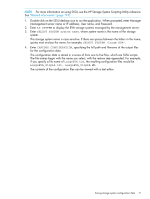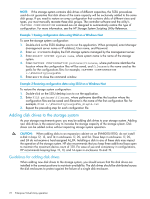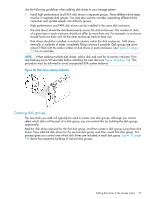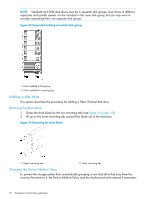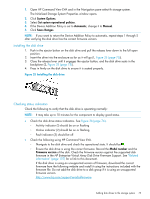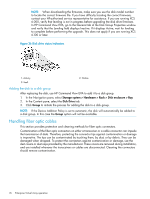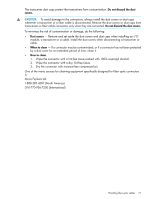HP 6100 HP 4x00/6x00/8x00 Enterprise Virtual Array User Guide (5697-0733, Marc - Page 72
Adding disk drives to the storage system, Guidelines for adding disk drives - user manual
 |
View all HP 6100 manuals
Add to My Manuals
Save this manual to your list of manuals |
Page 72 highlights
NOTE: If the storage system contains disk drives of different capacities, the SSSU procedures used do not guarantee that disk drives of the same capacity will be exclusively added to the same disk group. If you need to restore an array configuration that contains disks of different sizes and types, you must manually recreate these disk groups. The controller software and the utility's CAPTURE CONFIGURATION command are not designed to automatically restore this type of configuration. For more information, see the HP Storage System Scripting Utility Reference. Example 1 Saving configuration data using SSSU on a Windows Host To save the storage system configuration: 1. Double-click on the SSSU desktop icon to run the application. When prompted, enter Manager (management server name or IP address), User name, and Password. 2. Enter LS SYSTEM to display the EVA storage systems managed by the management server. 3. Enter SELECT SYSTEM system name, where system name is the name of the storage system. 4. Enter CAPTURE CONFIGURATION pathname\filename, where pathname identifies the location where the configuration files will be saved, and filename is the name used as the prefix for the configurations files: for example, CAPTURE CONFIGURATION c:\EVAConfig\LargeEVA 5. Enter EXIT to close the command window. Example 2 Restoring configuration data using SSSU on a Windows Host To restore the storage system configuration: 1. Double-click on the SSSU desktop icon to run the application. 2. Enter FILE pathname\filename, where pathname identifies the location where the configuration files are be saved and filename is the name of the first configuration file: for example, FILE c:\EVAConfig\LargeEVA_Step1A.txt 3. Repeat the preceding step for each configuration file. Adding disk drives to the storage system As your storage requirements grow, you may be adding disk drives to your storage system. Adding new disk drives is the easiest way to increase the storage capacity of the storage system. Disk drives can be added online without impacting storage system operation. CAUTION: When adding disks to an expansion cabinet on an EVA8000/8100, do not install a disk in bays 12, 13, and 14 in enclosures 17, 20, and 24. These bays in enclosures 17, 20, and 24 do not receive a hard assigned AL_PA. Installing a disk in any of these slots may impact the operation of the storage system. HP also recommends that you keep three additional bays open to maintain the maximum device count of 120. For ease of use and consistency in configurations, HP recommends keeping bays 12, 13, and 14 open in enclosures 16 and 19. Guidelines for adding disk drives When adding new disk drives to the storage system, you should ensure that the disk drives are installed in the correct positions to maintain availability. The disk drives should be distributed across the disk enclosures to protect against the failure of a single disk enclosure. 72 Enterprise Virtual Array operation