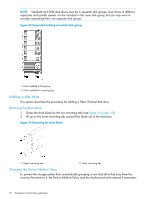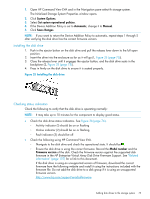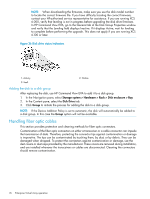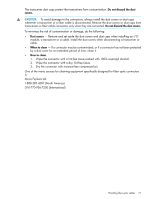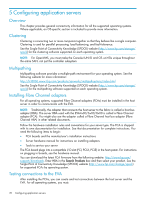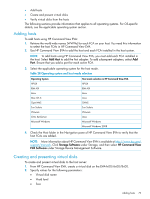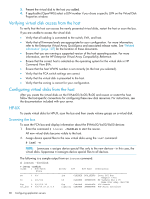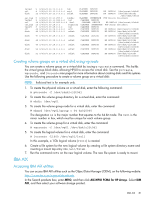HP 6100 HP 4x00/6x00/8x00 Enterprise Virtual Array User Guide (5697-0733, Marc - Page 79
Adding hosts, Creating and presenting virtual disks, To add hosts using HP Command View EVA - software for mac
 |
View all HP 6100 manuals
Add to My Manuals
Save this manual to your list of manuals |
Page 79 highlights
• Add hosts • Create and present virtual disks • Verify virtual disks from the hosts The following sections provide information that applies to all operating systems. For OS-specific details, see the applicable operating system section. Adding hosts To add hosts using HP Command View EVA: 1. Retrieve the world-wide names (WWNs) for each FCA on your host. You need this information to select the host FCAs in HP Command View EVA. 2. Use HP Command View EVA to add the host and each FCA installed in the host system. NOTE: To add hosts using HP Command View EVA, you must add each FCA installed in the host. Select Add Host to add the first adapter. To add subsequent adapters, select Add Port. Ensure that you add a port for each active FCA. 3. Select the applicable operating system for the host mode. Table 28 Operating system and host mode selection Operating System HP-UX IBM AIX Linux Mac OS X OpenVMS Sun Solaris VMware Citrix XenServer Microsoft Windows Host mode selection in HP Command View EVA HP-UX IBM AIX Linux Linux OVMS Sun Solaris VMware Linux Microsoft Windows Microsoft Windows 2008 4. Check the Host folder in the Navigation pane of HP Command View EVA to verify that the host FCAs are added. NOTE: More information about HP Command View EVA is available at http://www.hp.com/ support/manuals. Click Storage Software under Storage, and then select HP Command View EVA Software under Storage Device Management Software. Creating and presenting virtual disks To create and present virtual disks to the host server: 1. From HP Command View EVA, create a virtual disk on the EVA4x00/6x00/8x00. 2. Specify values for the following parameters: • Virtual disk name • Vraid level • Size Adding hosts 79