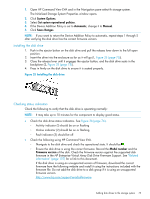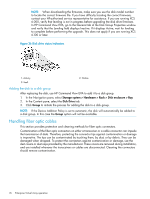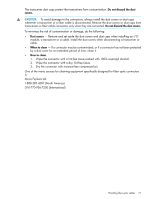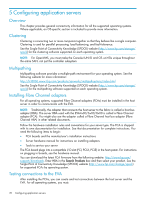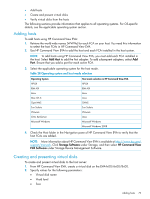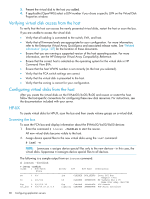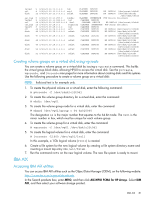HP 6100 HP 4x00/6x00/8x00 Enterprise Virtual Array User Guide (5697-0733, Marc - Page 80
Verifying virtual disk access from the host, Configuring virtual disks from the host, HP-UX - driver windows 7
 |
View all HP 6100 manuals
Add to My Manuals
Save this manual to your list of manuals |
Page 80 highlights
3. Present the virtual disk to the host you added. 4. If applicable (OpenVMS) select a LUN number if you chose a specific LUN on the Virtual Disk Properties window. Verifying virtual disk access from the host To verify that the host can access the newly presented virtual disks, restart the host or scan the bus. If you are unable to access the virtual disk: • Verify that all cabling is connected to the switch, EVA, and host. • Verify that all firmware levels are appropriate for your configuration. For more information, refer to the Enterprise Virtual Array QuickSpecs and associated release notes. See "Related information" (page 107) for the location of these documents. • Ensure that you are running a supported version of the host operating system. For more information, see the HP Enterprise Virtual Array Compatibility Reference. • Ensure that the correct host is selected as the operating system for the virtual disk in HP Command View EVA. • Ensure that the host WWN number is set correctly (to the host you selected). • Verify that the FCA switch settings are correct. • Verify that the virtual disk is presented to the host. • Verify that the zoning is correct for your configuration. Configuring virtual disks from the host After you create the virtual disks on the EVA4x00/6x00/8x00 and rescan or restart the host, follow the host-specific conventions for configuring these new disk resources. For instructions, see the documentation included with your server. HP-UX To create virtual disks for HP-UX, scan the bus and then create volume groups on a virtual disk. Scanning the bus To scan the FCA bus and display information about the EVA4x00/6x00/8x00 devices: 1. Enter the command # ioscan -fnCdisk to start the rescan. All new virtual disks become visible to the host. 2. Assign device special files to the new virtual disks using the insf command: # insf -e NOTE: Lowercase e assigns device special files only to the new devices-in this case, the virtual disks. Uppercase E reassigns device special files to all devices. The following is a sample output from an ioscan command: # ioscan -fnCdisk # ioscan -fnCdisk Class I H/W Patch Driver S/W H/W Type Description State ba 3 0/6 lba CLAIMED BUS_NEXUS Local PCI Bus Adapter (782) fc 2 0/6/0/0 td CLAIMED INTERFACE HP Tachyon XL@ 2 FC Mass Stor Adap /dev/td2 fcp 0 0/6/0/0.39 fcp CLAIMED INTERFACE FCP Domain ext_bus 4 0/6/00.39.13.0.0 fcparray CLAIMED INTERFACE FCP Array Interface 80 Configuring application servers