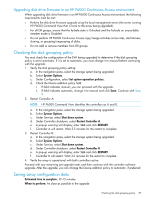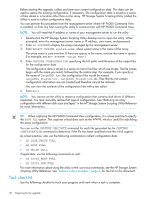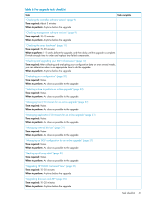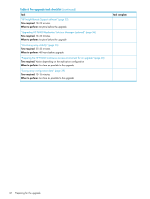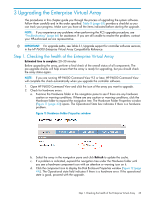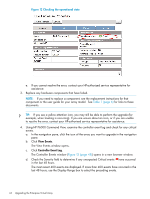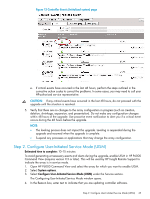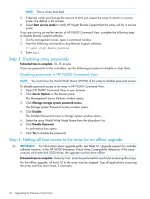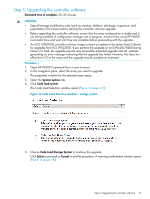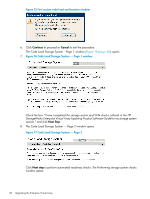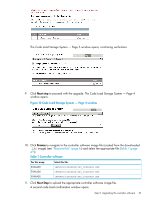HP 6400/8400 HP Enterprise Virtual Array Updating Product Software Guide (XCS - Page 44
The View Events window opens
 |
View all HP 6400/8400 manuals
Add to My Manuals
Save this manual to your list of manuals |
Page 44 highlights
Figure 12 Checking the operational state e. If you cannot resolve the error, contact your HP-authorized service representative for assistance. 3. Replace any hardware components that have failed. NOTE: If you need to replace a component, see the replacement instructions for that component or the user guide for your array model. See Table 1 (page 6) for links to these documents. TIP: If you see a yellow attention icon, you may still be able to perform the upgrade (for example, when leveling is occurring). If you are unsure about an icon, or if you are unable to resolve the error, contact your HP-authorized service representative for assistance. 4. Using HP P6000 Command View, examine the controller event log and check for any critical events. a. In the navigation pane, click the icon of the array you want to upgrade in the navigation pane. b. Click View Events. The View Events window opens. c. Click Controller Event Log. The Controller Events window (Figure 13 (page 45)) opens in a new browser window. d. Check the Severity field to determine if any unexpected Critical events have occurred in the last 48 hours. The most recent 400 events are displayed. If more than 400 events have occurred in the last 48 hours, use the Display Range box to select the preceding events. 44 Upgrading the Enterprise Virtual Array