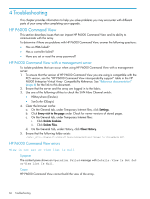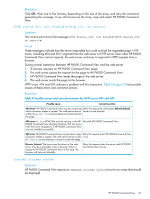HP 6400/8400 HP Enterprise Virtual Array Updating Product Software Guide (XCS - Page 70
Selecting an array, Table 11 Disk drive firmware upgrade errors and workarounds
 |
View all HP 6400/8400 manuals
Add to My Manuals
Save this manual to your list of manuals |
Page 70 highlights
Table 11 Disk drive firmware upgrade errors and workarounds Error Workaround Drive code load - Failed to write firmware to drive buffer Check the drive properties in HP P6000 Command View for problems. Resolve the problem and restart the disk drive firmware upgrade. Drive code load - The disk cannot be code loaded because Restart the disk drive firmware upgrade. it is part of a group Drive code load - The disk group containing the physical store has background reconstructing or reverting in progress Reduce the I/O using the I/O analysis (see "Analyzing array I/O using HP Command View EVAPerf" (page 23)) for the online disk drive firmware upgrade, and restart the upgrade. Drive code load - Unable to determine the condition of the Check the drive properties in HP P6000 Command View volume for problems. Resolve the problem and restart the disk drive firmware upgrade. Media Not Available This error message may appear if the code load occurs when the array is experiencing a heavy I/O load. Restart the disk drive firmware upgrade. Drive code load - Unable to determine the condition of the Check the drive properties in HP P6000 Command View physical store for problems. Resolve the drive problems and restart the disk drive firmware upgrade. Unable to process command at this time. Retry the command or check all connections Check for any connection issues between HP P6000 Command View and the array, and restart the disk drive firmware upgrade. Failed - Successful Status Restart the disk drive firmware upgrade. Object not found in View Check for any connection issues between HP P6000 Command View and the array, and restart the disk drive firmware upgrade. Drive code load - The Storage Cell is in device discovery, Restart the disk drive firmware upgrade. and the requested operation cannot be served Invalid Target Handle Check the drive properties in HP P6000 Command View for problems. Resolve the problem and restart the disk drive firmware upgrade. Not a supported version Restart HP P6000 Command View and retry the disk drive firmware upgrade. The disk cannot be code loaded because disk is part of a Remove disks that contain RAID0 (Vraid0) data from the RAID0 group group and restart the disk drive firmware upgrade. Selecting an array When selecting an array, ensure that the status icon is a green cluster symbol indicating good health (Figure 35 (page 70)). Figure 35 Status icon for an array in good health 70 Troubleshooting