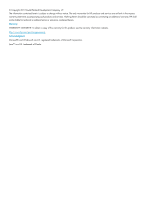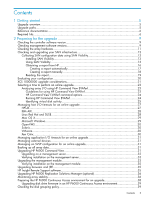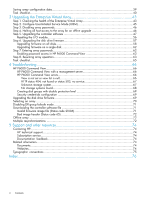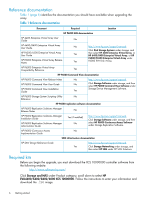HP 6400/8400 HP Enterprise Virtual Array Updating Product Software Guide (XCS - Page 7
latest HP P6000 Command View and XCS compatibility information, see Table 2.0, HP P6000
 |
View all HP 6400/8400 manuals
Add to My Manuals
Save this manual to your list of manuals |
Page 7 highlights
You must also obtain a supported version of HP P6000 Command View. When you purchase HP P6000 Command View, you can choose to receive a software CD or an E-Delivery kit. If you choose an E-Delivery kit, you will receive an email from HP with download instructions. For E-Delivery kits, be sure to save the HP mail with the download instructions. You will need them if you need to download the software again. IMPORTANT: HP P6000 Command View 9.4 or later is supported with XCS 10000000. For the latest HP P6000 Command View and XCS compatibility information, see Table 2.0, HP P6000 Command View interoperability support, in the HP P6000 Enterprise Virtual Array Compatibility Reference. See Table 1 (page 6) for the link to this document. If you have a support agreement with HP, you can download the software from the IT Resource Center (ITRC) as follows: 1. Go to http://www.itrc.hp.com. 2. Do one of the following: a. If you have not previously registered with ITRC: • Click Register. • Enter your details and a password, and agree to the ITRC Terms and Conditions. • Click finish. You will be assigned a user ID. • If you have multiple users, complete these steps for each user. b. If you have previously registered with ITRC: • Click login. • Enter your user ID or email address and password. • Click Login Standard Session or Login Secure Session, depending on the level of security you prefer. 3. Link your support agreement(s) to your ITRC user ID: NOTE: If you have previously linked your support agreements, skip this step and continue with Step 4. To learn more about why you need to link your Service Agreement ID or System Handles(s) to your user ID on the IT Resource Center and the information you will need to link a support agreement, go to: http://www.itrc.hp.com/service/help/ aboutSupportAgreementLinking.do. • Go to http://www.itrc.hp.com/service/entitlements/linkSupportAgreement.do. • Log on with your ITRC user ID and password, if prompted. • Enter the System handle or SAID (Service Agreement Identifier) specified on your support agreement and click link. Perform this step once per support agreement. 4. To manage the software updates for your linked support agreements, select software update manager (SUM). 5. Select either user ID or Support Agreement and enter the appropriate information. Click submit. 6. If you entered a support agreement in Step 5, you are prompted to select a user ID. Select the user ID and click submit. 7. To receive physical media, click request updates. To request a download of the .ISO image to create a CD, click download updates. 8. Select the appropriate support agreements or select All Support Agreements. 9. Under How would you like to view the updates?, select By release and click Next. 10. Select the applicable media kit (for example, HP CV EVA V9.4 RSM V5.3 Media Kit) by checking the appropriate box and click Next. Required kits 7