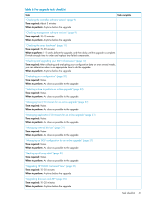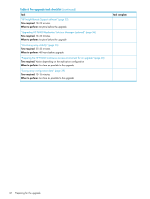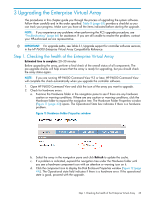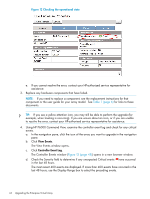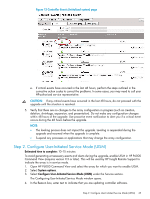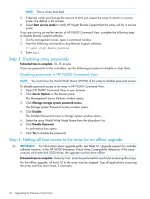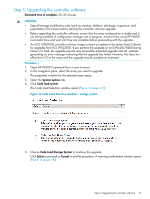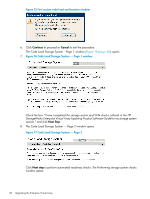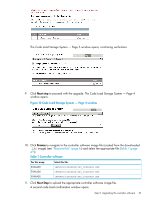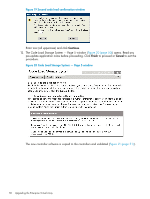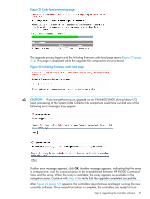HP 6400/8400 HP Enterprise Virtual Array Updating Product Software Guide (XCS - Page 46
Step 3. Disabling array passwords, Step 4. Halting all host access to the array for an offline upgrade
 |
View all HP 6400/8400 manuals
Add to My Manuals
Save this manual to your list of manuals |
Page 46 highlights
NOTE: This is a free form field. 5. If desired, verify and change the amount of time you expect the array to remain in service mode. The default is 30 minutes. 6. Select Start service mode to notify HP Insight Remote Support that the array will be in service mode. If you are running an earlier version of HP P6000 Command View, complete the following steps to disable Remote Support software: 1. On the management server, open a command window. 2. Enter the following commands to stop Remote Support software: C:\>net stop desta_service 3. Enter exit. Step 3. Disabling array passwords Estimated time to complete: 10-15 minutes If you use passwords on the controllers, use the following procedure to disable or clear them. Disabling passwords in HP P6000 Command View NOTE: You must know the World Wide Name (WWN) of the array to disable password access. To disable password access to an array in HP P6000 Command View: 1. Open HP P6000 Command View in your browser. 2. Click Server Options in the Session pane. The Management Server Options window opens. 3. Click Manage storage system password access. The Storage System Password Access window opens. 4. Click Disable. The Disable Password Access to Storage System window opens. 5. Select the array World Wide Node Name from the drop-down list. 6. Click Disable Password. A confirmation box opens. 7. Click Yes to disable the password. Step 4. Halting all host access to the array for an offline upgrade IMPORTANT: For information about upgrade paths, see Table 3.1, Upgrade support for controller software versions, in the HP P6000 Enterprise Virtual Array Compatibility Reference. If the array contains solid state disk (SSD) drives, the upgrade must be done offline. Estimated time to complete: Varies by host: (must be performed for each host accessing the array). For the offline upgrade, all host I/O to the array must be stopped. Stop all applications accessing the array and shut down hosts, if necessary. 46 Upgrading the Enterprise Virtual Array