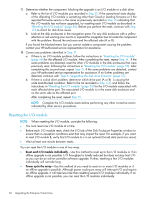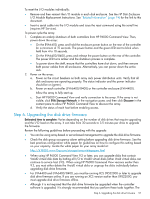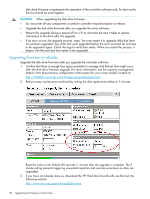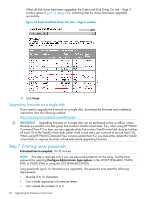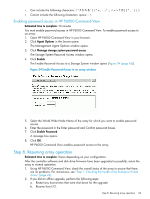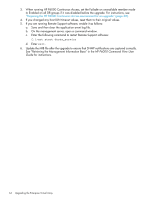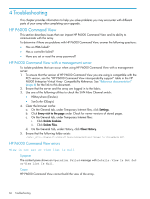HP 6400/8400 HP Enterprise Virtual Array Updating Product Software Guide (XCS - Page 61
Code Load Disk Drives On Line - window, CAUTION
 |
View all HP 6400/8400 manuals
Add to My Manuals
Save this manual to your list of manuals |
Page 61 highlights
Figure 31 Code Load Disk Drives On Line - Page 2 window 10. Click Next step. The disk drive firmware upgrade begins. A status page opens, indicating the progress of the upgrade for each disk drive (Figure 32 (page 61)). The disk drives are upgraded sequentially. Depending on the I/O load on the array, it can take from 30 seconds to 3.5 minutes per drive to upgrade the firmware. The status is updated at 45-second intervals. CAUTION: Do not select an array to manage it during the disk drive upgrade. If you select an array in the navigation pane to manage it, the disk drive upgrade stops. For example, if the upgrade was completed on 10 of 27 drives when you selected the array, only those 10 drives have been upgraded. If you start another disk drive upgrade, the status box on the status window displays NO for the 10 drives that have been upgraded, and the remaining 17 drives are not shown as upgraded. Proceed to upgrade the remaining drives. Figure 32 Code Load Disk Drives On Line - status window Step 6. Upgrading the disk drive firmware 61