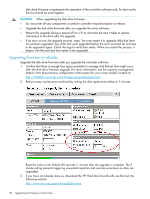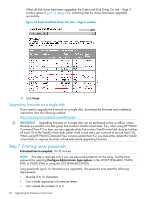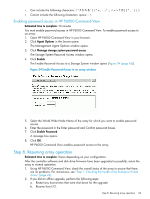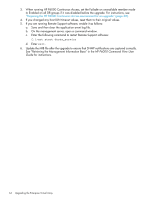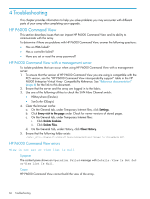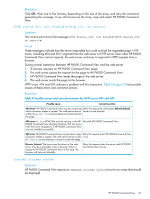HP 6400/8400 HP Enterprise Virtual Array Updating Product Software Guide (XCS - Page 63
Enabling password access in HP P6000 Command View, Step 8. Resuming array operation
 |
View all HP 6400/8400 manuals
Add to My Manuals
Save this manual to your list of manuals |
Page 63 highlights
• Can include the following characters Cannot include the following characters: space ~ \ Enabling password access in HP P6000 Command View Estimated time to complete: 10 minutes You must enable password access in HP P6000 Command View. To enable password access to an array: 1. Open HP P6000 Command View in your browser. 2. Click Agent Options in the Session pane. The Management Agent Options window opens. 3. Click Manage storage system password access. The Storage System Password Access window opens. 4. Click Enable. The Enable Password Access to a Storage System window opens (Figure 34 (page 63)). Figure 34 Enable Password Access to an array window 5. Select the World Wide Node Name of the array for which you want to enable password access. 6. Enter the password in the Enter password and Confirm password boxes. 7. Click Enable Password. A message box opens. 8. Click OK. HP P6000 Command View enables password access to the array. Step 8. Resuming array operation Estimated time to complete: Varies depending on your configuration. After the controller software and disk drive firmware have been upgraded successfully, return the array to normal operation: 1. Using HP P6000 Command View, check the overall status of the array to ensure that there are no problems. For instructions, see "Step 1. Checking the health of the Enterprise Virtual Array" (page 43). 2. If you did an offline upgrade, perform the following steps: a. Restart any host servers that were shut down for the upgrade. b. Resume host I/O. Step 8. Resuming array operation 63