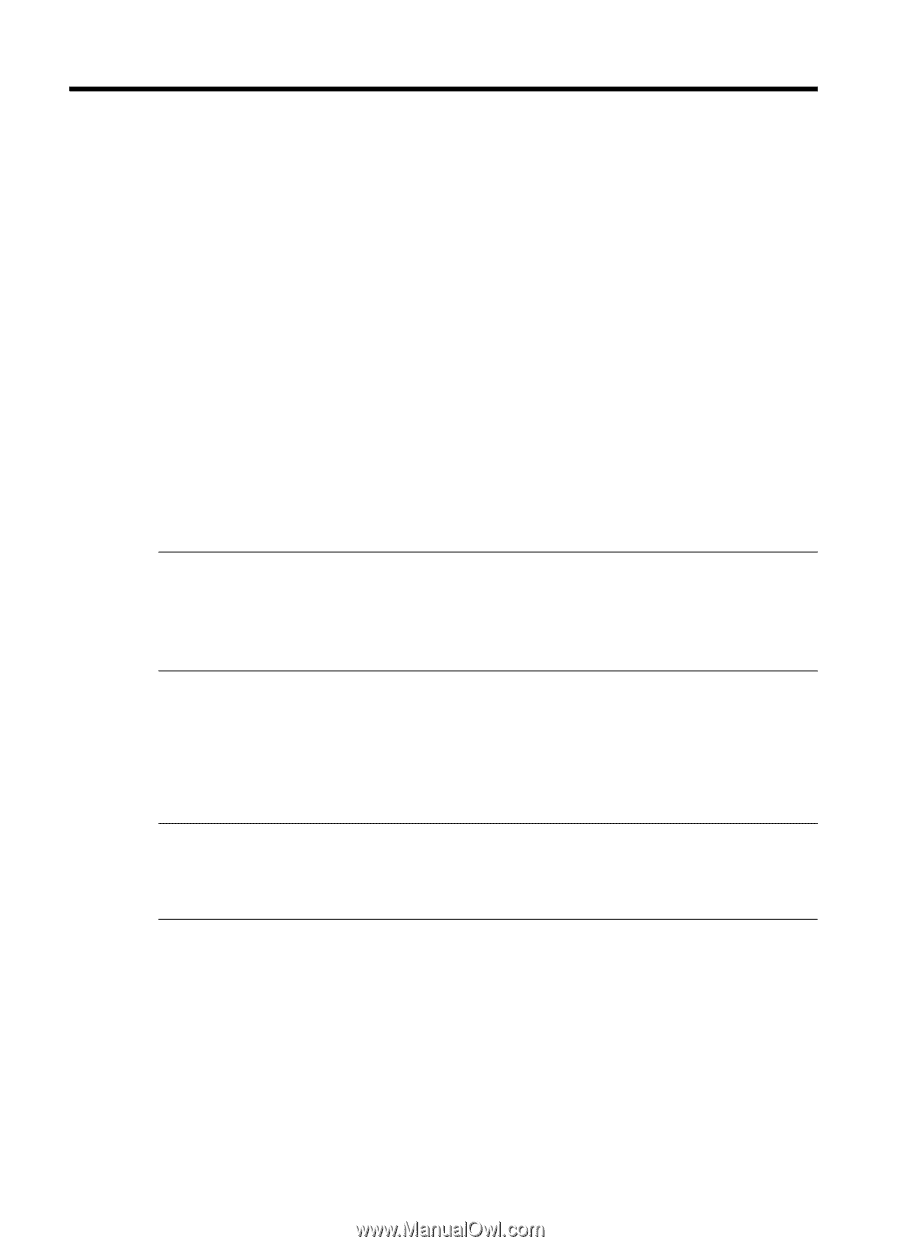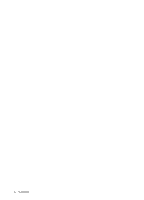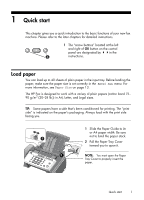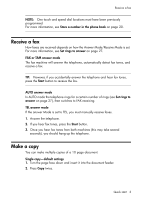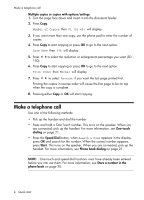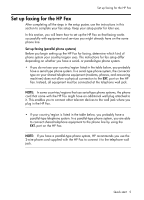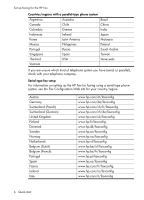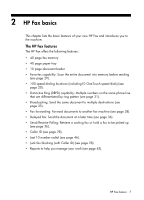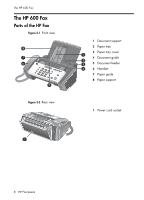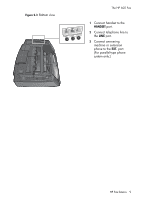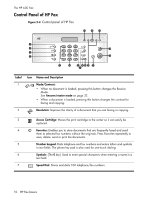HP 650 User Guide - Page 13
Set up faxing for the HP Fax, Set up faxing (parallel phone systems)
 |
View all HP 650 manuals
Add to My Manuals
Save this manual to your list of manuals |
Page 13 highlights
Set up faxing for the HP Fax Set up faxing for the HP Fax After completing all the steps in the setup poster, use the instructions in this section to complete your fax setup. Keep your setup poster for later use. In this section, you will learn how to set up the HP Fax so that faxing works successfully with equipment and services you might already have on the same phone line. Set up faxing (parallel phone systems) Before you begin setting up the HP Fax for faxing, determine which kind of phone system your country/region uses. The instructions for fax setup differ depending on whether you have a serial- or parallel-type phone system. • If you do not see your country/region listed in the table below, you probably have a serial-type phone system. In a serial-type phone system, the connector type on your shared telephone equipment (modems, phones, and answering machines) does not allow a physical connection to the EXT. port on the HP Fax. Instead, all equipment must be connected at the telephone wall jack. NOTE: In some countries/regions that use serial-type phone systems, the phone cord that came with the HP Fax might have an additional wall plug attached to it. This enables you to connect other telecom devices to the wall jack where you plug in the HP Fax. • If your country/region is listed in the table below, you probably have a parallel-type telephone system. In a parallel-type phone system, you are able to connect shared telephone equipment to the phone line by using the EXT. port on the HP Fax. NOTE: If you have a parallel-type phone system, HP recommends you use the 2-wire phone cord supplied with the HP Fax to connect it to the telephone wall jack. Quick start 5