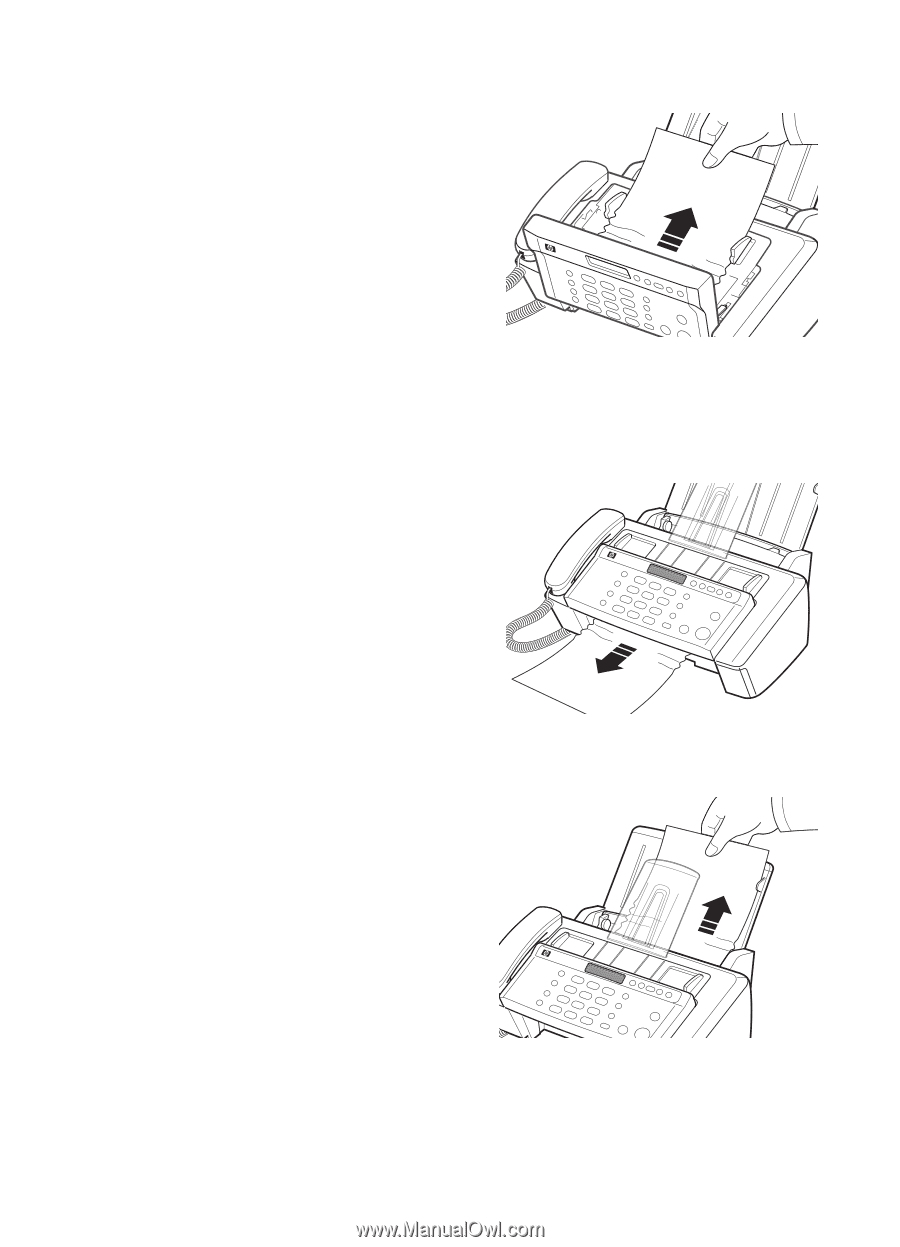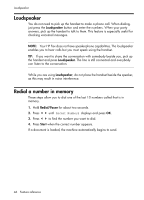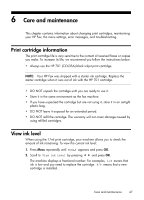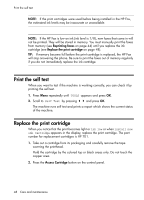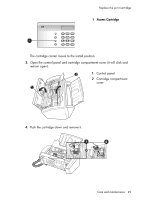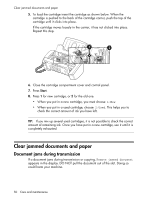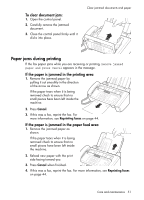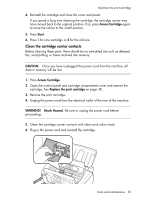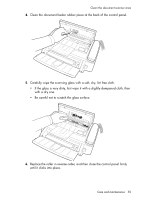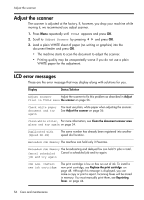HP 650 User Guide - Page 59
To clear document jam:, Paper jams during printing, If the paper is jammed in the printing area
 |
View all HP 650 manuals
Add to My Manuals
Save this manual to your list of manuals |
Page 59 highlights
To clear document jam: 1. Open the control panel. 2. Carefully remove the jammed document. 3. Close the control panel firmly until it clicks into place. Clear jammed documents and paper Paper jams during printing If the fax paper jams while you are receiving or printing, Remove jammed paper and press Cancel appears in the message. If the paper is jammed in the printing area 1. Remove the jammed paper by pulling it out smoothly in the direction of the arrow as shown. If the paper tears when it is being removed check to ensure that no small pieces have been left inside the machine. 2. Press Cancel. 3. If this was a fax, reprint the fax. For more information, see Reprinting faxes on page 44. If the paper is jammed in the paper feed area 1. Remove the jammed paper as shown. If the paper tears when it is being removed check to ensure that no small pieces have been left inside the machine. 2. Reload new paper with the print side facing toward you. 3. Press Cancel when finished. 4. If this was a fax, reprint the fax. For more information, see Reprinting faxes on page 44. Care and maintenance 51