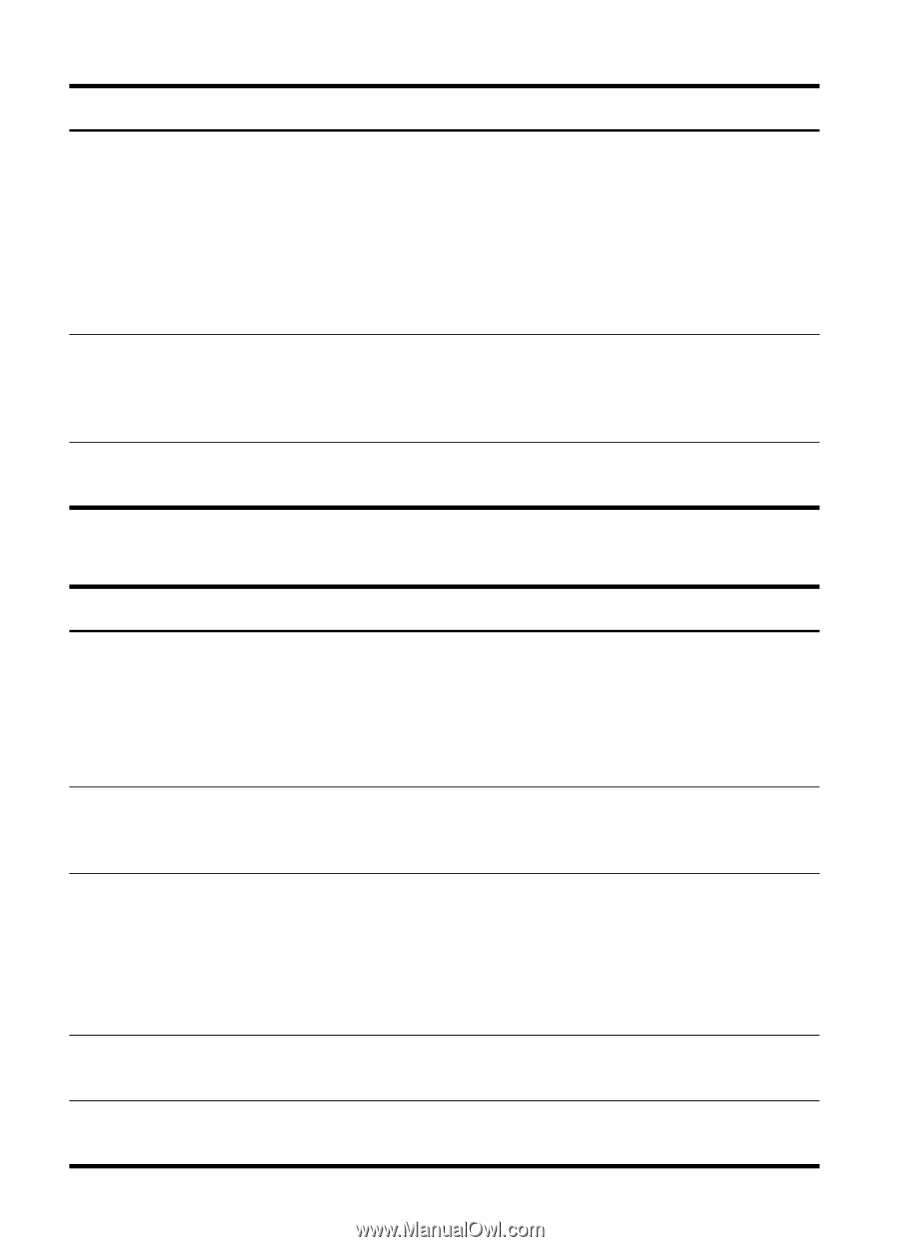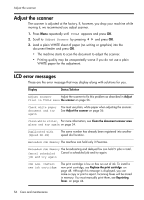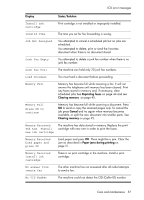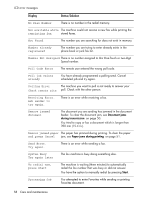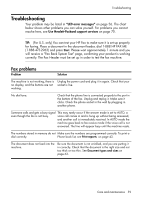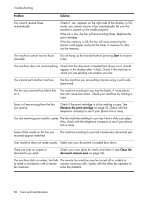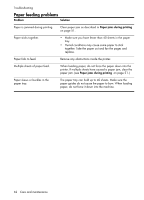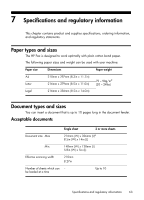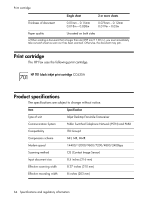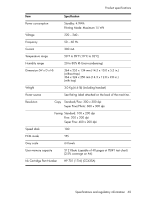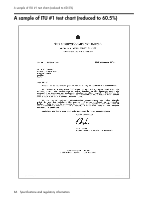HP 650 User Guide - Page 69
Print quality problems, Memory, Paper Size, Ink Low. Install new ink cartridge
 |
View all HP 650 manuals
Add to My Manuals
Save this manual to your list of manuals |
Page 69 highlights
Troubleshooting Problem Solution You cannot store a document in memory. There may not be enough memory available to hold the document you want to store. If the display shows a Memory Full message, do the following until you can store your document in memory: Print all unprinted faxes in memory (see Reprinting faxes on page 44. Delete unneeded polling faxes, broadcast faxes, or delayed faxes (see To cancel the scheduled job on page 38). Blank areas appear at the bottom of You may have selected the wrong paper size setting. To each page or on continuation pages, select the proper paper size, see Paper Size on page 13. with only a small strip of material printed at the top. Image TCR is not working You have the resolution set to SUPER FINE. Set the resolution to FINE. Print quality problems Problem Light or blurred characters. Smudged or dark characters. Characters with white lines. Improperly formed or misaligned characters. Abnormal black horizontal lines Solution Check ink level as described in View ink level on page 47. To install a new print cartridge, see Replace the print cartridge on page 48. Make sure the print cartridge is installed correctly. To clean the print cartridge, see Maintain the print cartridge on page 52. Make sure the paper is straight and unwrinkled. Let ink dry before handling the paper. To clean the print cartridge, see Maintain the print cartridge on page 52. If Ink Low. Install new ink cartridge is displayed, install a new print cartridge as described in Replace the print cartridge on page 48. Remove and reinstall the print cartridge. Clean the print cartridge (see Maintain the print cartridge on page 52). Clean the print cartridge (see Clean the print cartridge on page 52). Clean the cartridge carrier (see Clean the cartridge carrier contacts on page 53). Care and maintenance 61