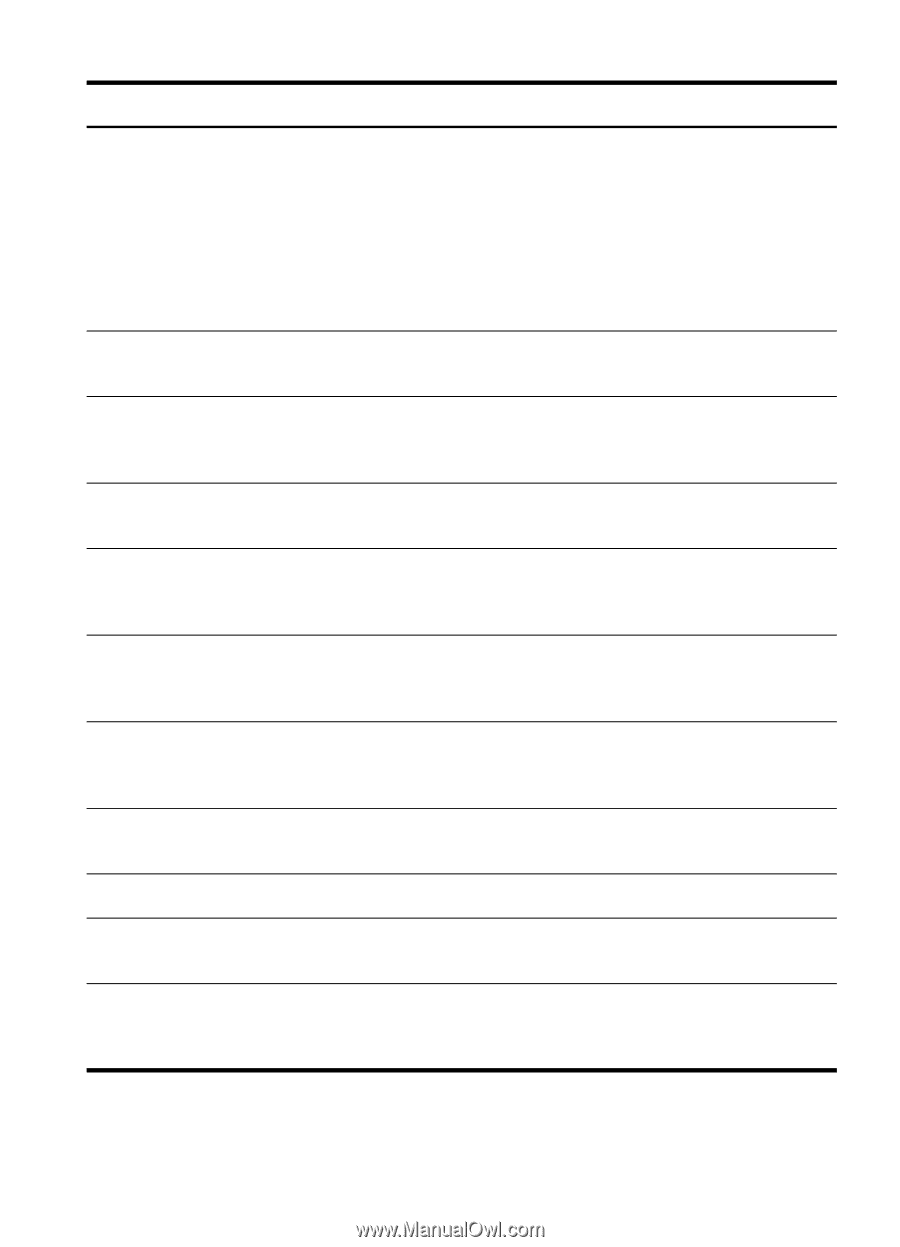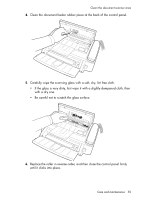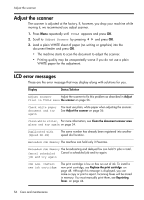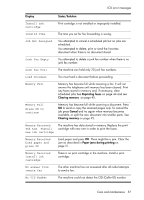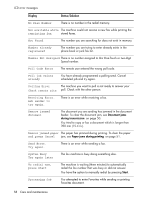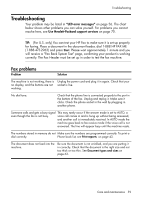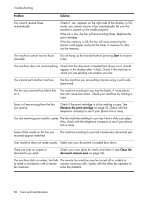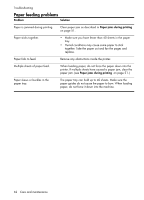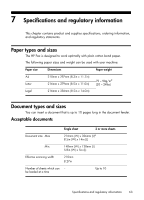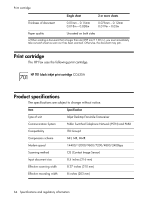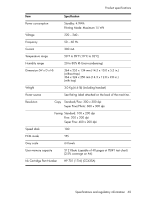HP 650 User Guide - Page 68
The fax machine sending to you may have a dirty scan glass., You are receiving poor quality copies.
 |
View all HP 650 manuals
Add to My Manuals
Save this manual to your list of manuals |
Page 68 highlights
Troubleshooting Problem Solution You cannot receive faxes automatically. Check if TEL appears on the right side of the display. In TEL mode, you cannot receive a fax automatically. Be sure the handset is seated on the cradle properly. If the ink is low, the fax will stop printing faxes. Replace the print cartridge. If the fax memory is full, the fax will stop answering the phone. Load paper and print the faxes in memory to clear out the memory. The machine cannot receive faxes manually. Do not hang up the handset before pressing Start to receive a fax. The machine does not send anything. Check that the document is loaded face down.Send should appear in the display after it dials. Check if the machine to which you are sending can receive your fax. You cannot poll another machine. The fax machine you are polling may be using a poll code (password). The fax you received has blank bits on it. The machine sending to you may be faulty. A noisy phone line can cause line errors. Check your machine by making a copy. Spots or lines missing from the fax you receive. Check if the print cartridge is ok by making a copy. See Maintain the print cartridge on page 52. Check with the telephone company to see if your phone line is noisy. You are receiving poor quality copies. The fax machine sending to you may have a dirty scan glass. Also, check with the telephone company to see if your phone line is noisy. Some of the words on the fax you received appear stretched. The machine sending to you had a temporary document jam. Your machine does not make copies. Make sure your document is loaded face down. There are lines on copies or documents you send. Check your scan glass for marks and clean it (see Clean the document scanner area on page 54). The machine dials a number, but fails The remote fax machine may be turned off or unable to to make a connection with a remote answer incoming calls. Speak with the other fax operator to fax machine. solve the problem. 60 Care and maintenance