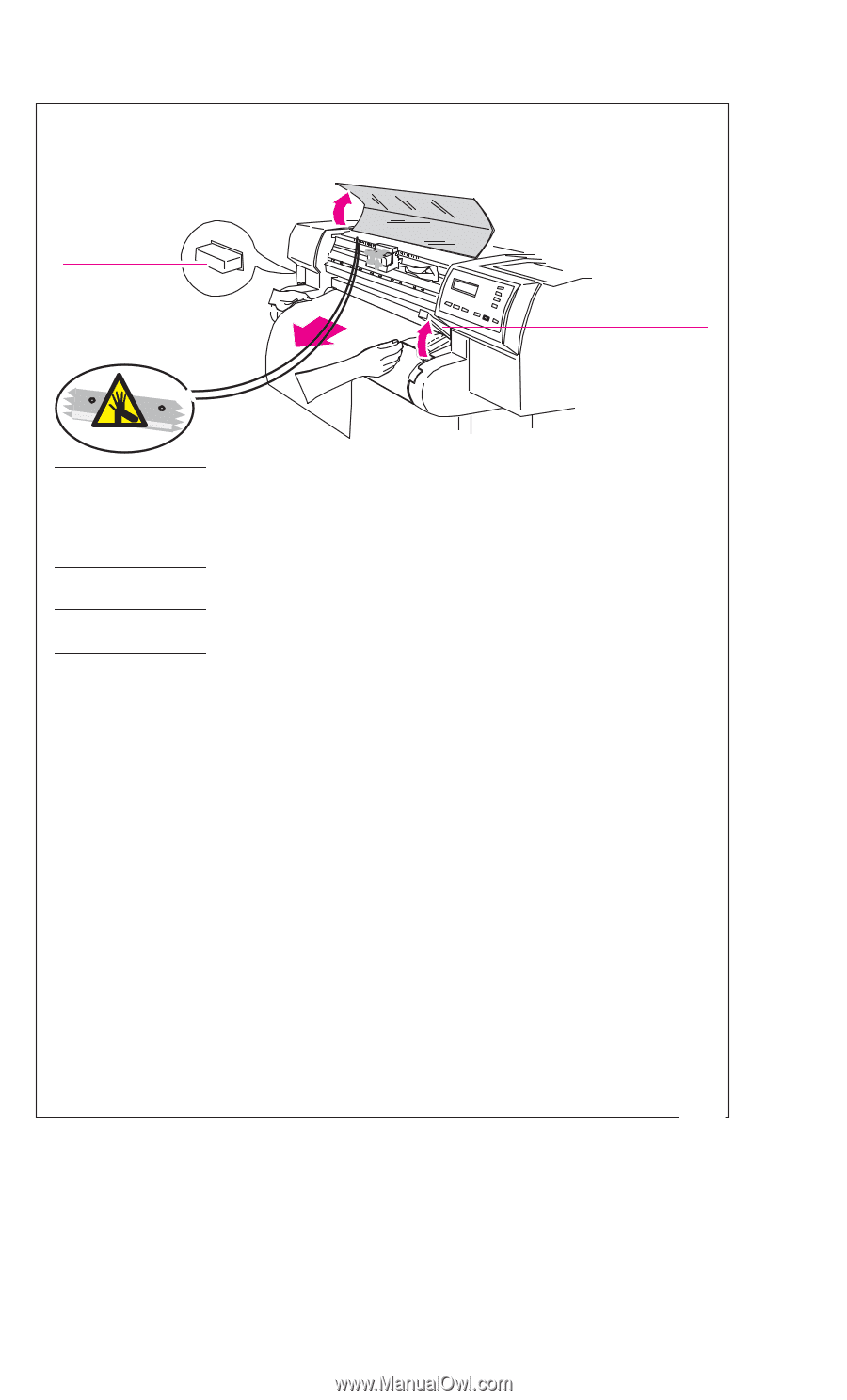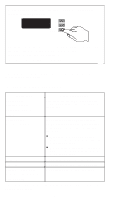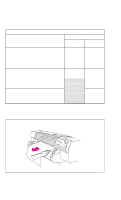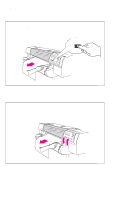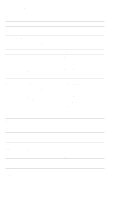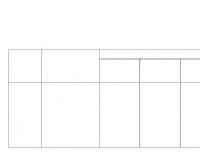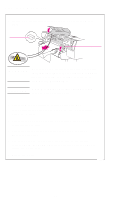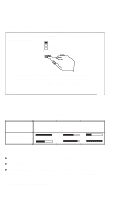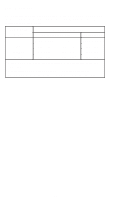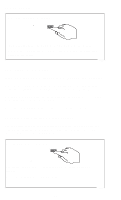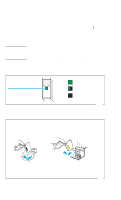HP 750c HP DesignJet 700/750C Plus Plotters Quick Reference Guide - C4705-9004 - Page 16
Clearing a Media Jam - plotter parts
 |
View all HP 750c manuals
Add to My Manuals
Save this manual to your list of manuals |
Page 16 highlights
Clearing a Media Jam 1 Switch OFF the plotter, open the window and raise the media lever. Off Media lever WARNING Don't touch the stainless steel strip behind the cartridge carriage; it is very sharp. Keep hair, jewelry, clothing, and foreign objects away from plotter mechanisms. C A U T I O N When moving the cartridge carriage, touch only the black plastic parts. 2 Carefully move the cartridge carriage out of the way. If the plotter was cutting when it jammed, the cutter carriage will move with it. 3 Carefully remove any of the jammed media which you can easily lift up and out. 4 Carefully pull the rest of the roll or sheet down and out of the media entry slot. 5 Lower the window and the lever and switch on the plotter. Press the Form Feed and Cut key to eject any pieces of media still in the media path. 6 Reload the media 1867 14