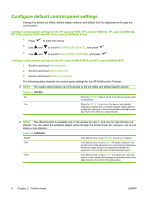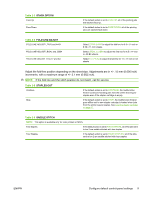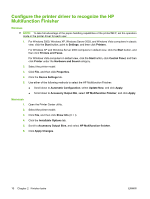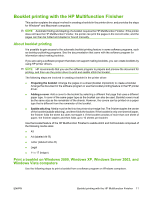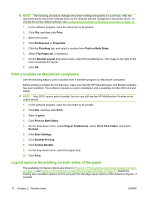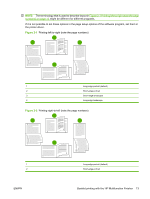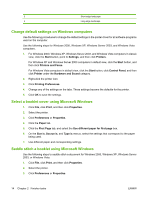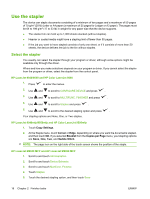HP 9040 HP LaserJet MFP Multifunction Finisher - Administrator Guide - Page 17
Booklet printing with the HP Multifunction Finisher, About booklet printing - desktop
 |
UPC - 829160792927
View all HP 9040 manuals
Add to My Manuals
Save this manual to your list of manuals |
Page 17 highlights
Booklet printing with the HP Multifunction Finisher This section explains the steps involved in creating a booklet in the printer driver, and provides the steps for Windows® and Macintosh computers. NOTE: Automatic folding and stapling of a booklet requires the HP Multifunction Finisher. If the printer does not have the HP Multifunction Finisher, the printer can print the pages in the correct order, and the pages can then be folded and stapled or bound manually. About booklet printing It is possible to gain access to the automatic booklet-printing feature in some software programs, such as desktop-publishing programs. See the documentation that came with the software program for information about making booklets. If you are using a software program that does not support making booklets, you can create booklets by using HP printer drivers. NOTE: HP recommends that you use the software program to prepare and preview the document for printing, and then use the printer driver to print and saddle stitch the booklet. The following steps are involved in creating a booklet in the printer driver: ● Preparing the booklet: Arrange the pages on a sheet (booklet imposition) to create a booklet. Arrange the document in the software program or use the booklet-printing feature in the HP printer driver. ● Adding a cover: Add a cover to the booklet by selecting a different first page that uses a different paper type. A cover of the same paper type as the booklet can also be used. Booklet covers must be the same size as the remainder of the sheets. However, the covers can be printed on a paper type that is different from the remainder of the booklet. ● Saddle stitching: Media must be fed into the printer short-edge first. The finisher staples the center of the booklet (saddle stitching), and then folds the booklet. If the booklet is only one sheet of paper, the finisher folds the sheet but does not staple it. If the booklet consists of more than one sheet of paper, the finisher staples and then folds up to 10 sheets per booklet. Use the booklet feature of the HP Multifunction Finisher to saddle stitch and fold booklets composed of the following media sizes: ● A3 ● A4 (labeled A4-R) ● Letter (labeled letter-R) ● Legal ● 11 x 17 (ledger) Print a booklet on Windows 2000, Windows XP, Windows Server 2003, and Windows Vista computers Use the following steps to print a booklet from a software program on Windows computers. ENWW Booklet printing with the HP Multifunction Finisher 11