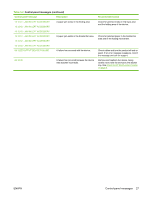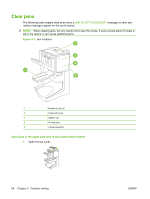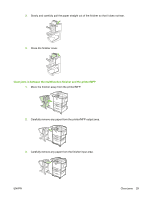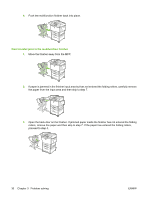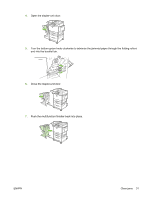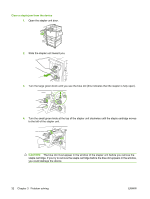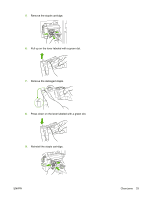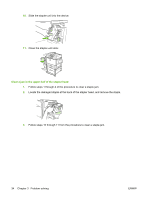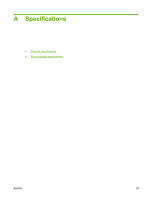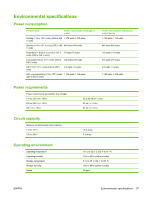HP 9040 HP LaserJet MFP Multifunction Finisher - Administrator Guide - Page 38
Clear a staple jam from the device, CAUTION
 |
UPC - 829160792927
View all HP 9040 manuals
Add to My Manuals
Save this manual to your list of manuals |
Page 38 highlights
Clear a staple jam from the device 1. Open the stapler-unit door. 2. Slide the stapler unit toward you. 3. Turn the large green knob until you see the blue dot (this indicates that the stapler is fully open). 4. Turn the small green knob at the top of the stapler unit clockwise until the staple cartridge moves to the left of the stapler unit. CAUTION: The blue dot must appear in the window of the stapler unit before you remove the staple cartridge. If you try to remove the staple cartridge before the blue dot appears in the window, you could damage the device. 32 Chapter 3 Problem solving ENWW

Clear a staple jam from the device
1.
Open the stapler-unit door.
2.
Slide the stapler unit toward you.
3.
Turn the large green knob until you see the blue dot (this indicates that the stapler is fully open).
4.
Turn the small green knob at the top of the stapler unit clockwise until the staple cartridge moves
to the left of the stapler unit.
CAUTION:
The blue dot must appear in the window of the stapler unit before you remove the
staple cartridge. If you try to remove the staple cartridge before the blue dot appears in the window,
you could damage the device.
32
Chapter 3
Problem solving
ENWW