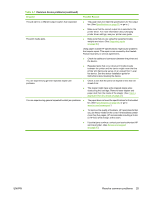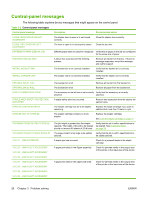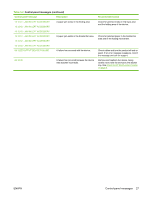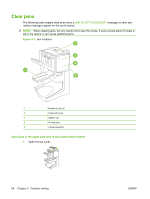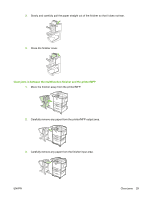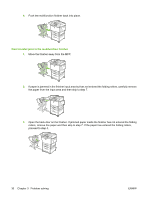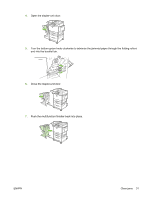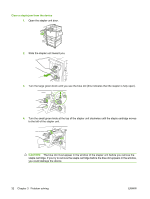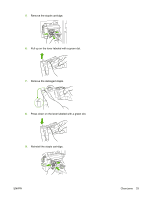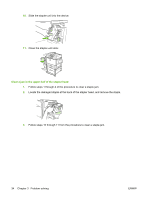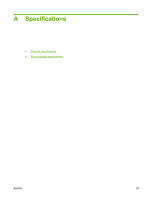HP 9040 HP LaserJet MFP Multifunction Finisher - Administrator Guide - Page 36
Clear booklet jams in the multifunction finisher, rollers
 |
UPC - 829160792927
View all HP 9040 manuals
Add to My Manuals
Save this manual to your list of manuals |
Page 36 highlights
4. Push the multifunction finisher back into place. Clear booklet jams in the multifunction finisher 1. Move the finisher away from the MFP. 2. If paper is jammed in the finisher input area but has not entered the folding rollers, carefully remove the paper from the input area and then skip to step 7. 3. Open the back door on the finisher. If jammed paper inside the finisher has not entered the folding rollers, remove the paper and then skip to step 7. If the paper has entered the folding rollers, proceed to step 4. 30 Chapter 3 Problem solving ENWW

4.
Push the multifunction finisher back into place.
Clear booklet jams in the multifunction finisher
1.
Move the finisher away from the MFP.
2.
If paper is jammed in the finisher input area but has not entered the folding rollers, carefully remove
the paper from the input area and then skip to step 7.
3.
Open the back door on the finisher. If jammed paper inside the finisher has not entered the folding
rollers, remove the paper and then skip to step 7. If the paper has entered the folding rollers,
proceed to step 4.
30
Chapter 3
Problem solving
ENWW