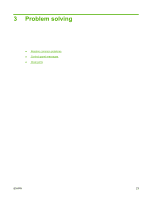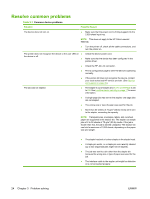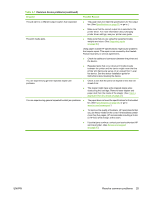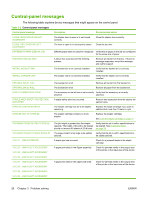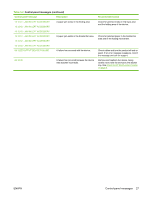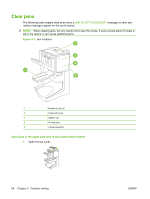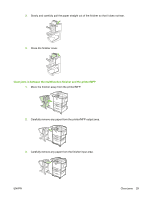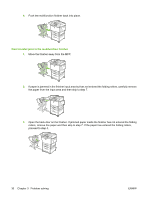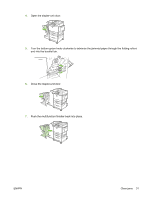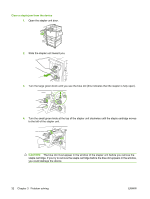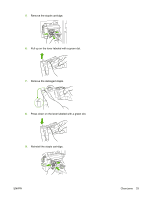HP 9040 HP LaserJet MFP Multifunction Finisher - Administrator Guide - Page 34
Clear jams
 |
UPC - 829160792927
View all HP 9040 manuals
Add to My Manuals
Save this manual to your list of manuals |
Page 34 highlights
Clear jams The following tasks explain what to do when a JAM IN LEFT ACCESSORY message or other jamrelated messages appear on the control panel. NOTE: When clearing jams, be very careful not to tear the media. If even a small piece of media is left in the device, it can cause additional jams. Figure 3-1 Jam locations 1 Booklet bin (bin 2) 2 Paper-path area 3 Stapler unit 4 Folding area 5 Flipper assembly Clear jams in the paper-path area of the multifunction finisher 1. Open the top cover. 28 Chapter 3 Problem solving ENWW

Clear jams
The following tasks explain what to do when a
JAM IN LEFT ACCESSORY
message or other jam-
related messages appear on the control panel.
NOTE:
When clearing jams, be very careful not to tear the media. If even a small piece of media is
left in the device, it can cause additional jams.
Figure 3-1
Jam locations
1
Booklet bin (bin 2)
2
Paper-path area
3
Stapler unit
4
Folding area
5
Flipper assembly
Clear jams in the paper-path area of the multifunction finisher
1.
Open the top cover.
28
Chapter 3
Problem solving
ENWW