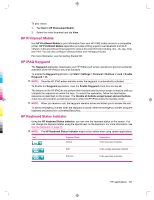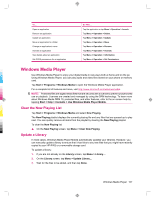HP 914c HP iPAQ 900 Business Messenger Series - Product Guide (Version 2) - Page 116
Manage certificates, Task Manager
 |
View all HP 914c manuals
Add to My Manuals
Save this manual to your list of manuals |
Page 116 highlights
HP iPAQ Ring Tone Manager With HP iPAQ Ring Tone Manager application, you can add and remove ring tones on your HP iPAQ. To add a ring tone: 1. Tap Start > Settings > System > RingTones > Add. 2. On the iPAQ Ring Tones screen, under Select Ring Tones to add to your device, all *.wav, *.mid, *.mp3, *.aac, *.amr, and *.awb files stored on the HP iPAQ are displayed. 3. Select the required ring tones, and tap Add. To play the newly added ring tones, tap the tone being played. (Play) icon. Use the (Stop) icon, to stop the ring To remove a ring tone: 1. Tap Start > Settings > System > RingTones > Remove. 2. On the iPAQ Ring Tones screen, under Select Ring Tones to be removed from your device list, select the required ring tones. 3. Tap Remove. NOTE: You can use the HP iPAQ Ring Tone Manager application only to add and remove ring tones. This application lacks the ability to assign any file as a current ring tone. Manage certificates To manage certificates: 1. Tap Start > Settings > System > Certificates. 2. Select a certificate tab. ● The Personal tab displays your personal certificates. ● The Intermediate tab displays the intermediate certification authorities. ● The Root tab displays the root certification authorities. NOTE: To view the certificate details, tap the required certificate on each tab. Task Manager Task Manager allows you to view and manage the tasks running on your HP iPAQ. You can also view the memory and CPU used by the applications and system processes. To view the Task Manager, tap Start > Programs > Task Manager. To... Close an application Open an application that is running in the memory Close all open applications Do This... Tap the application, then tap End Task. NOTE: You cannot end running processes. Tap the application, then tap Menu > Switch To. Tap the application, then tap Menu > End All Tasks. 104 Chapter 17 Applications