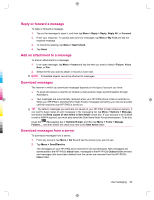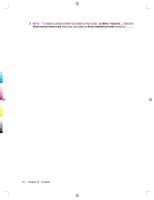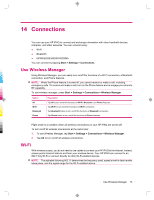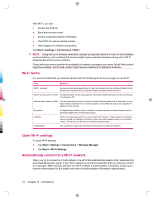HP 914c HP iPAQ 900 Business Messenger Series - Product Guide (Version 2) - Page 81
Contacts
 |
View all HP 914c manuals
Add to My Manuals
Save this manual to your list of manuals |
Page 81 highlights
13 Contacts Create a contact To create a contact: 1. On the Today screen, tap Contacts or press the right softkey. 2. Tap New and enter the contact information in Outlook Contact or SIM Contact. 3. When finished, tap ok. NOTE: If your contact list has been filtered by a category when you create a contact, that category is automatically assigned to the new contact. If most of the contacts you create have phone numbers that begin with the same area code, in Contacts, tap Menu > Options..., and then enter that area code in the Area code box and tap ok. If you receive a call from a number that is not listed in your contacts, you can create a contact from the call history. NOTE: For more information, from the same screen tap Start > Help. Delete a contact To delete a contact: 1. On the Today screen, tap Contacts or press the right softkey. 2. Tap and hold the contact to delete. 3. Tap Delete Contact. 4. Tap Yes. Change contact information To change contact information: 1. On the Today screen, tap Contacts or press the right softkey. 2. Tap the contact. 3. Tap Menu > Edit and enter the changes. 4. When finished, tap ok. Copy a contact To copy a contact: 1. On the Today screen, tap Contacts or press the right softkey. 2. Tap and hold the contact you want to copy. Create a contact 69