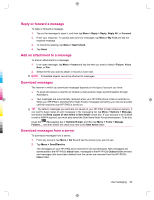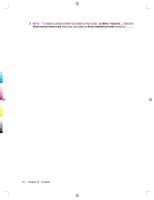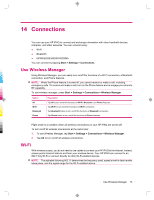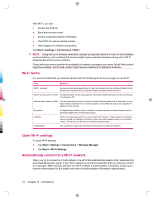HP 914c HP iPAQ 900 Business Messenger Series - Product Guide (Version 2) - Page 82
Find a contact, Send an e-mail message to a contact, Send a text message to a contact
 |
View all HP 914c manuals
Add to My Manuals
Save this manual to your list of manuals |
Page 82 highlights
3. Tap Copy Contact. 4. Tap the copy of the contact. 5. Tap Menu > Edit. 6. Change the contact information as needed and tap ok. NOTE: The displayed category is automatically assigned to the new contact. Find a contact To find a contact: 1. On the Today screen, tap Contacts or press the right softkey. 2. If you are not in Name view, tap Menu > View By > Name. 3. Do one of the following: ● Begin entering a name or phone number in the provided text box until the contact you want is displayed. To show all contacts again, tap the text box and clear the text, or press the backspace/clear key. ● Use the alphabetical index displayed at the top of the contact list. ● Filter the list by categories. In the contact list, tap Menu > Filter. Then tap a category you have assigned to a contact. To show all contacts again, select All Contacts. NOTE: To search for a contact by entering a name or number, or by using the alphabetical index, you need to be in the Name view. Send an e-mail message to a contact To send an e-mail message to a contact: 1. On the Today screen, tap Contacts or press the right softkey. 2. Tap the contact you want to send a message to. 3. Tap the address you want to send a message to. 4. Tap the account you want to send the message from. NOTE: To quickly add a contact's address to a new message, tap To, Cc, or Bcc line, and then tap Menu > Add Recipient. Tap the contact you want to send the message to and choose the address, if necessary. Send a text message to a contact To send a text message to a contact: 1. Press the (Messaging) key > Text/MMS Messages. 2. Tap Menu > New > Text. 3. Enter the phone numbers of one or more recipients, separating them with a semicolon. To access phone numbers from Contacts, tap To and select the contact. 70 Chapter 13 Contacts